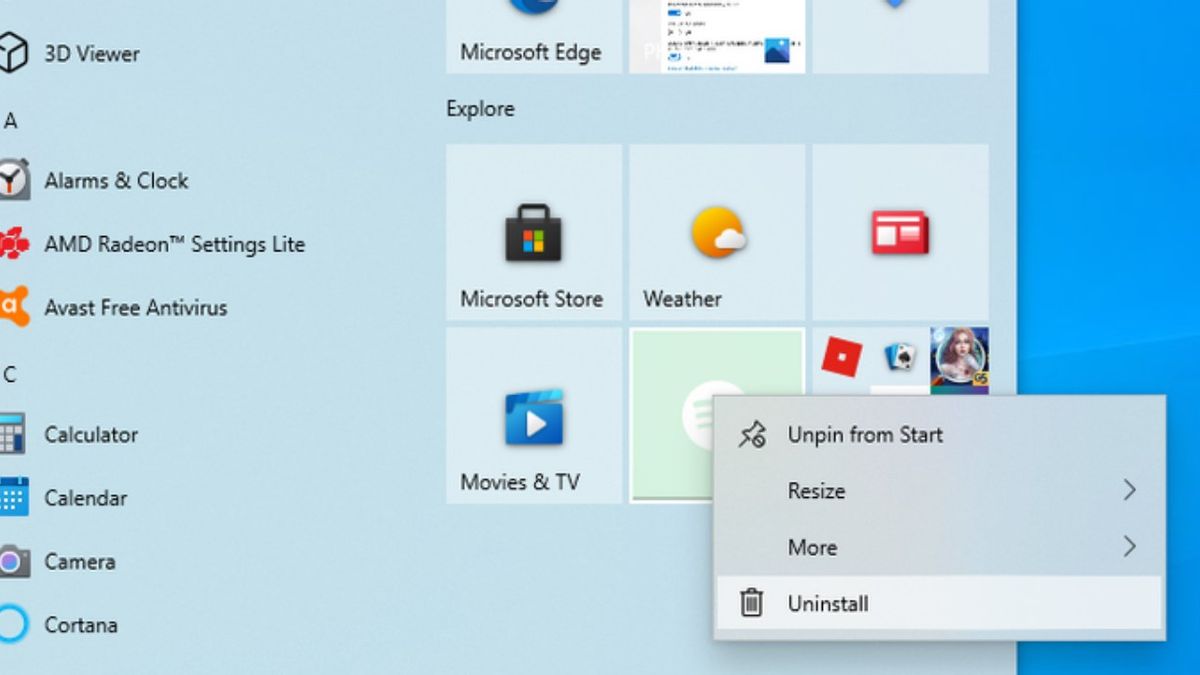YOGYAKARTA – Bloatware applications or better known as default applications, are a bad scourge that is now implanted by operating system manufacturers. Starting from cellphones, tablets, to laptops or computers. No exception laptops running the Windows operating system.
The number is often large. Most types of applications we rarely use. In fact, some of the default applications often run in the background.
Drains RAM resources in a fairly large amount. So, often this type of application is the cause of Windows laptops being slow.
This type of application is certainly familiar to those of you whose laptops run the Windows 10 operating system. And this time, the VOI team has prepared several ways to uninstall Windows 10 default applications that are not important.
How to Remove Bloatware Apps on Windows 10Windows 10 is equipped with a large number of bloatware applications. Some types of applications you can disable or delete. However, there are also some default applications that are difficult to remove.
Meanwhile, to remove bloatware applications, you can take advantage of several tools. Both built-in tools and third-party tools that you are required to install.
The easiest way, of course, is to uninstall the software via the Uninstall feature. Just open System and select the App & Features menu. In it, you will find a list of installed default apps.
After that, click on one of the unwanted apps. Next, a new menu window will appear. Click the Uninstall button to uninstall the program.
How to Uninstall Bloatware Apps Using PowerShellPowerShell is an important part of Windows system management. Some people equate PowerShell with the Command Prompt. However, the main function of the two is different.
PowerShell contains a command language and programs that give users more control over the Windows management system. And using a few commands in PowerShell, you can hide or remove Windows 10 bloatware.
First, of course, you need to open a Windows PowerShell command window. Simply by typing PowerShell in the search box that appears in the Start menu. After that, right-click on the program that appears and select Run as Administrator.
Next, select the app or program you want to remove. You can delete various Windows 10 built-in applications that are known to be difficult to uninstall. Such as Zune Music Player, Bing Health, Fitness, to Microsoft Windows Calculator.
After the explanation on how to uninstall the default Windows 10 application. Run the method above if you see the RAM is always full and the laptop is getting slower.
The English, Chinese, Japanese, Arabic, and French versions are automatically generated by the AI. So there may still be inaccuracies in translating, please always see Indonesian as our main language. (system supported by DigitalSiber.id)