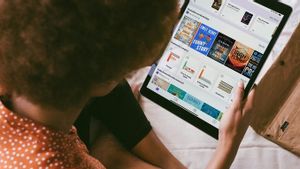YOGYAKARTA There are many Android users who report problems on the WiFi network on their devices. One of the problems that are often complained about is that the WiFi signal suddenly breaks or goes off on its own. Actually, what causes this problem? How to solve the WiFi is off on Android?
Summarized from various sources, the following are several reasons why the WiFi signal suddenly shuts down on an Android-based smartphone:
1. Power saving mode is active
Power saving mode is a feature that can extend battery life. This feature works by reducing power consumption from various components of the phone, including the WiFi connection. If the power saving mode feature is activated, the device may cut the connection from the unused WiFi network.
2. Conflict of network settings
The WiFi signal can suddenly be cut off if the Android phone is not compatible with the network settings connected. If examined more deeply, there are other things that can cause this problem, ranging from incorrect IP settings, inappropriate DNS servers, to different security protocols.
3. Random glitch
Random glitch refers to a transient malfunction or annoyance. In the case of WiFi dying itself on Android, this interference can be linked to the WiFi interface on the smartphone.
4. Problem with routers
One of the problems with routers that are often encountered is overloading. If too many devices are connected to routers at once, this can become overloaded and cause the WiFi signal to be cut off.
SEE ALSO:
After knowing why the WiFi network died on your own Android phone, you may realize that there are problems that cannot be handled without special expertise.
However, you don't need to worry. Because there are several ways to deal with it, both on the device and on the router.
Here are some ways you can try to get rid of the dead WiFi on Android.
1. Remove unused networks
Too many WiFi networks stored on Android smartphones include one of the causes of the WiFi signal that often dies on its own. To overcome this, you can simply delete unused networks.
2. Forget and add more fingers
Repleting and reconnecting the WiFi network on Android is the fastest fix to be able to address the signal that the WiFi suddenly breaks or shuts down on its own.
3. Restart Android system
Next, you can restart your phone to deal with the dead WiFi itself.
One of the causes of WiFi often die is the presence of bugs. By restarting the device, you can remove light bugs in the WiFi system.
4. WiFi router restart
Disorders in WiFi routers can cause more connectivity problems. If your Android device continues to have difficulty maintaining its WiFi network connection, restarting routers usually helps fix its own dead WiFi signal problems.
5. Reset network settings
The last way is to reset the network on Android phones. This step is effective enough to contain the suddenly disconnected WiFi signal.
Here's a guide to reset network settings on Android phones:
That's the information on how to deal with dead WiFi itself on Android. Get the other selected news updates only on VOI.ID.
The English, Chinese, Japanese, Arabic, and French versions are automatically generated by the AI. So there may still be inaccuracies in translating, please always see Indonesian as our main language. (system supported by DigitalSiber.id)