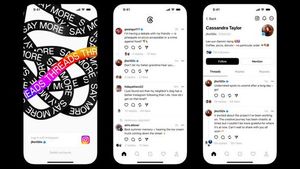JAKARTA All system files in MacBook will be automatically hidden in macOS, operating system for Macs. Apple deliberately hides system files to prevent accidental damage. However, there are times when you have to search for such system files to solve the problem in MacBook. You don't need to worry because there is a way to view all files or folders hidden in MacBook. The first way, citing from Makeuseof, is to use shortcuts from the keyboard. You just need to open Finder, then open the desired directory, then press the Command + Shift + Point button on the keyboard. Once pressed simultaneously, hidden files or folders will appear. To distinguish between the regular file and folders from the hidden ones, Apple makes the file display and the folder penetrate the view in the folder.
SEE ALSO:
If no see-through files and folders are displayed, they do not have files and hidden folders. However, if you still want to search for an invisible file, you can use a command from Terminal. First, open the Application first, then click Utilities. After that, look for the Terminal and enter the defaults write com.apple.finder AppleShowAll TRUE. If the command has been entered, don't forget to click Return. Next, enter thekillall Finder command and press Return again. If Finder has been re-loaded, you can open the desired directory and all hidden copy files or folders will be visible.
The English, Chinese, Japanese, Arabic, and French versions are automatically generated by the AI. So there may still be inaccuracies in translating, please always see Indonesian as our main language. (system supported by DigitalSiber.id)