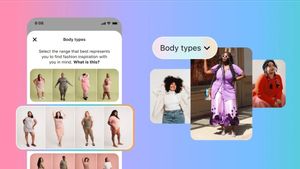JAKARTA - On PlayStation 5, you can take screenshots through the DualSense controller. After that, you can directly send the screenshot to another device easily.
However, it should be noted that for automatic screenshots and videos to be uploaded, make sure your PS5 console must be linked to the PlayStation App.
In addition, you also need to make sure the PS5 console is in rest mode and enable Fixed Connected Settings to the Internet.
If you have confirmed the two things above, take the following steps:
Well, to enable automatic uploads on the PS5 console, Open Media Gallery > See the pop up that invites you to enable. Or Open Settings > Captures and Broadcasts > Captures > Enable Automatic Uploads.
SEE ALSO:
How To Take Videos And Screenshots On PlayStation 5
First, press the create button on your DualSense wireless controller to open the create menu. Then select one of the following ways to take pictures:
When you finish recording, press the create button again to open the create menu, then select Stop Recording. Here, you can record gameplay for up to 1 hour.
Your latest gameplay video is recorded continuously and automatically. You can save gameplay from the last 15 seconds to 1 hour.
The English, Chinese, Japanese, Arabic, and French versions are automatically generated by the AI. So there may still be inaccuracies in translating, please always see Indonesian as our main language. (system supported by DigitalSiber.id)