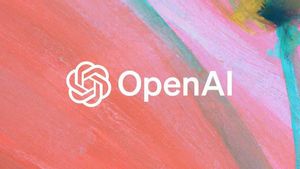JAKARTA Laptop users with Windows device systems are usually confused when they first want to move files from MacBook at once. Apart from the keyboard, the system of the device is different.
Actually, choosing all or some files at once on Finder is not difficult. Quoting from Makeuseof, the first way you can do it is to use the Shift button on the keyboard.
First, visit Finder and open the folder you want to select the file from. Then, change the display to Register, Colours, or Gallery mode. Make sure to select one of the three views because this method does not work for the Icon display.
Next, select the file at the first order, then press the Shift button and click the file at the last order you want. After doing this method, you can already move or delete multiple files at once.
If you want to select multiple files in a random place in one folder, you can use the Command button. The trick, you only need to select the first file, then hold the Command button and select the next files.
SEE ALSO:
Next, you can select all files with a cursor. By using the cursor, you only need to direct the cursor to the file in first place, then press trackpad while moving the exchange to all files.
This method also applies to Finder, but do not direct the cursor from above the file. Direct the cursor to the side of the image display or icon from the file, then click the trackpad and direct the cursor down.
Finally, you can select all files at once with just a keyboard. Make sure you have selected one file, then press the Command + A button. With these two buttons, all your files can be directly selected.
Those are some ways to select files at once. Make sure to remember these ways so you can move, delete, or copy files more easily.
The English, Chinese, Japanese, Arabic, and French versions are automatically generated by the AI. So there may still be inaccuracies in translating, please always see Indonesian as our main language. (system supported by DigitalSiber.id)