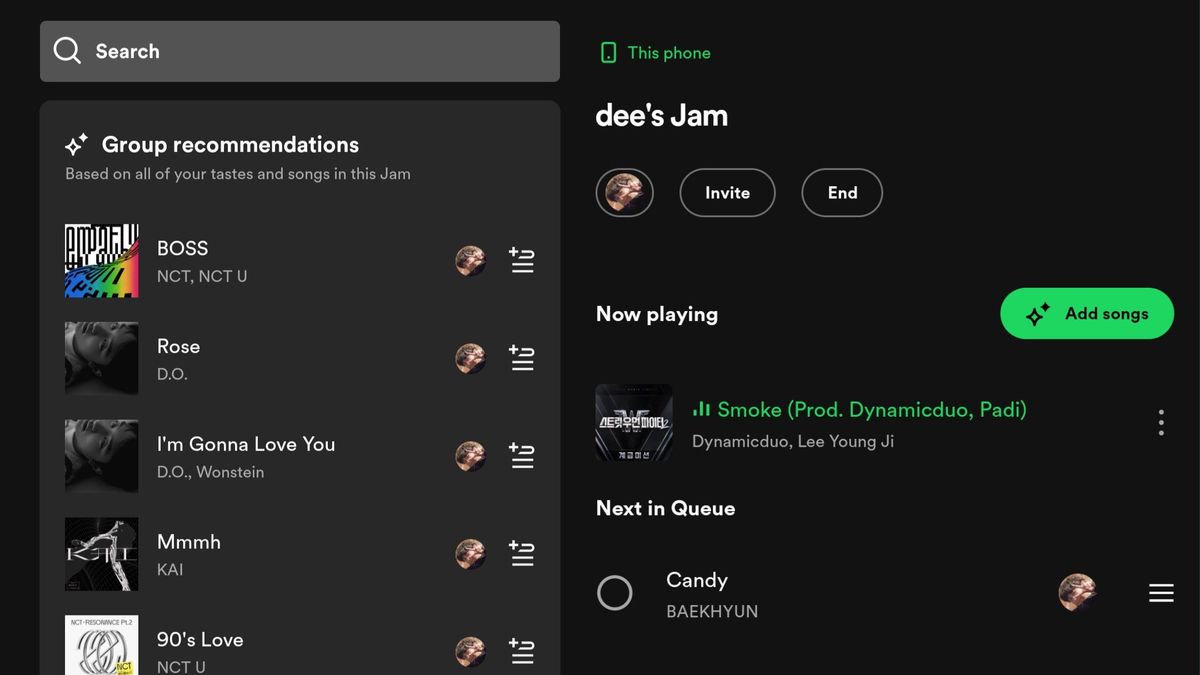JAKARTA - Spotify recently released their newest feature, Spotify Jam. Interestingly in this feature, dozens of people are able to control the same playlist and listen to the same song.
Although dozens of people can join and add songs to the queue list, only Premium users are able to start and set songs in this Jam feature.
Luckily, using Spotify Jam is fairly easy. If you are used to the Spotify Session feature, the Jam feature will not feel foreign to you. The following is how to use Spotify Jam, starting from turning on to sharing.
SEE ALSO:
Tap the device icon in the view of the song that is being listened to or open one of the playlists and tap the three horizontal dots. Tap Start Hour. Automatically the Undang display will appear below the screen. If it doesn't appear, tap the Undang menu at the top of the screen. Share Jam Space with two options. You can give the QR code listed or turn on bluetooth and close to your phone. Keep in mind that Spotify users must update their version of the app before using Jam. Without updating, this feature will not appear or be available in your application.
Apart from starting, the clock maker can delete someone from the clock. The method is quite easy, you just need to open the watch display and tap Delete All Participants or tap the three-dot next to the participants and tap Delete it from the Session.
Another important note from this feature is that Spotify Jam will automatically stop if the maker leaves the clock. In other words, all the controls are on the clock maker.
The English, Chinese, Japanese, Arabic, and French versions are automatically generated by the AI. So there may still be inaccuracies in translating, please always see Indonesian as our main language. (system supported by DigitalSiber.id)