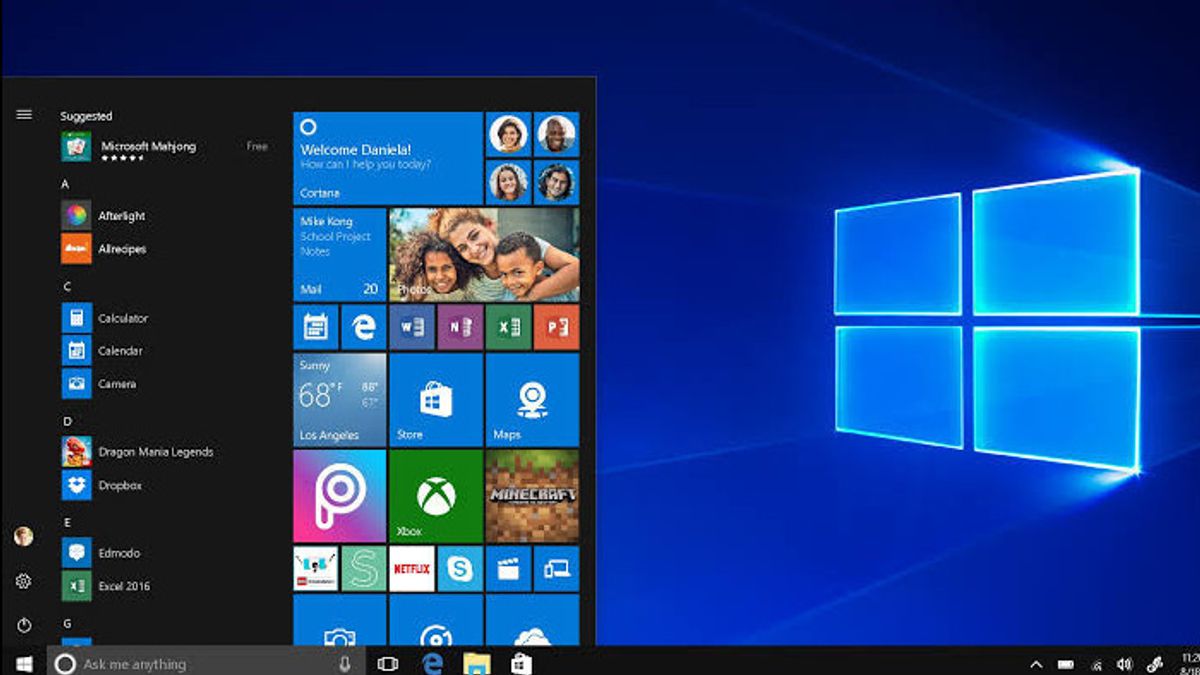JAKARTA - Recording the screen on Windows 10 is as easy as it is on the phone, even though the process is different. The screen recording utility on Microsoft's operating system is called the Xbox Game Bar.
With Xbox Game Bar, users can record videos on almost all Windows applications on laptops. Usually, screen recording is used when you want to record a game or create tutorials.
The screen recorder tool is part of an Xbox application that is installed by default in Windows 10. Xbox Game Bar received several major updates to make it more useful, so you can now take screenshots.
To make it easier for you, here are some simple steps on how to record your screen in Windows 10.
How to Record Screens on Windows 10
1. Open the app you want to record. It should be noted, the screen recorder device cannot capture multiple programs, such as File Managers, or the entire desktop. But this tool works in a regular desktop app.
2. Press the Windows + G button simultaneously to open the Xbox Game Bar.
3. Check the box Yes. This is a procedure whether you record game screens or other types of applications.
4. Click the Start Recording button (or Win + Alt + R) to start recording videos.
5. Stop recording by clicking on the red recording bar which will be at the top right of the program window. (If lost to you, press Win + G again to restore the Xbox Game Bar.)
6. You will find your video recording, which is an MP4 file, under the Video folder in a subfolder called Captures.
You'll also find it in the Xbox app under the DVR Game menu, where you can crop videos and share them on Xbox live, if it's a game recording.
7. You can also use the Xbox screen recording tool to take screenshots. Instead of clicking the recording button, click the camera icon in the Xbox Game Bar or Win + Alt + PrtScn. This is quoted from LaptopMag, Friday, November 11.
The English, Chinese, Japanese, Arabic, and French versions are automatically generated by the AI. So there may still be inaccuracies in translating, please always see Indonesian as our main language. (system supported by DigitalSiber.id)