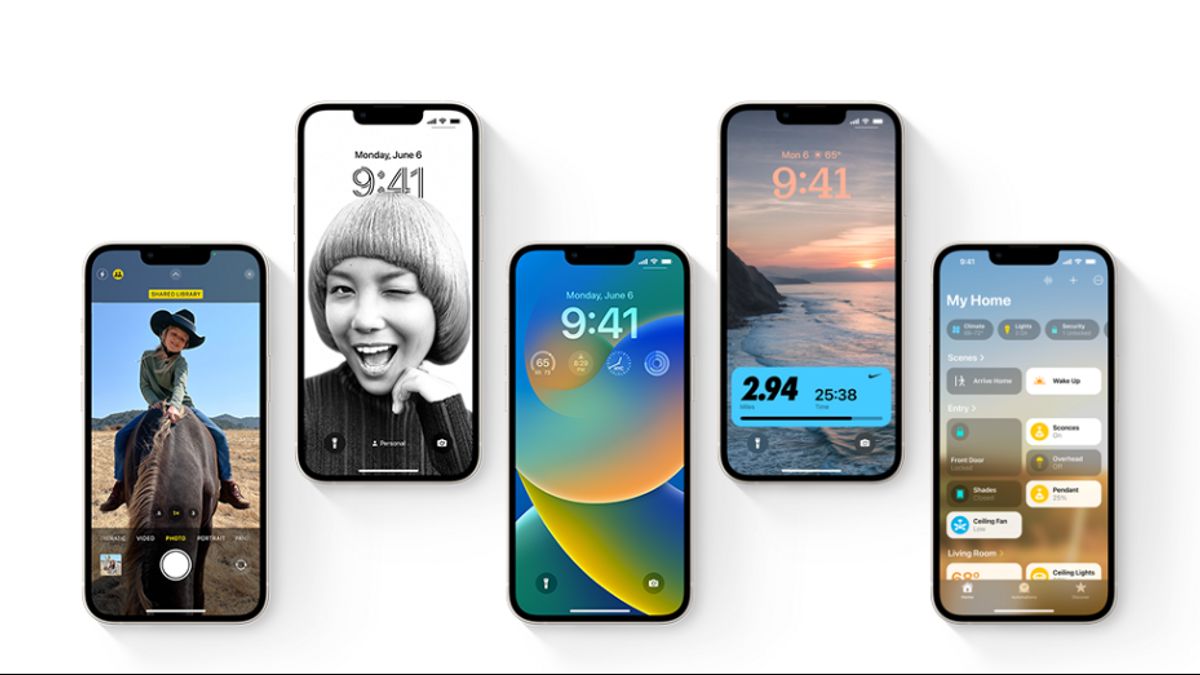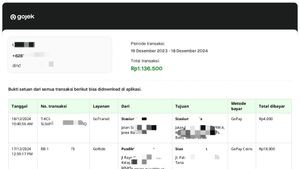JAKARTA - Apple often makes new breakthroughs in its iPhone product lineup, and this change is quite significant for customers in the United States (US). For the first time, users will not find space for physical SIM cards on the latest iPhone, especially the iPhone 14.
Instead, users should use eSIM. This technology is claimed to be much easier than using a SIM card, and the good news is that Apple has made sure all operators in the US are ready to receive the new feature on the iPhone 14.
Unfortunately, it is not known for sure whether eSIM can also be used for users in Indonesia. However, it is claimed, iPhones sold outside the US will still get physical SIM cards and two internal eSIM cards.
Meanwhile, many users are still confused about how to transfer the phone number from SIM to eSIM. For this reason, here are easy steps that you must follow, as quoted from Digital Trends, Friday, September 23.
How to Transfer SIM to eSIM on iPhone
1. Make sure your iPhone is currently near your new iPhone 14.
2. Scroll up from the welcome screen to start setting up your new iPhone 14. Then. follow the preparation process until you reach the screen Prepare the eSIM.
3. Tap Transfer from another iPhone. If you have more than one configured line, select the path you want to transfer to your new iPhone. You can only transfer one line during initial preparation. You can transfer the second line later from the Settings app.
4. When asked, tap Transfer number on iPhone 14. Select SIM Transfer from messages that appear on your old iPhone. This depends on your operator settings, you may also be shown a six-digit verification code on your new iPhone 14 that needs to be included on your old iPhone.
5. Click twice the side button on your old iPhone to confirm the transfer. Your new iPhone 14 will display a status message showing that it is activating your eSIM, followed by connecting to the mobile network.
6. When this is over, tap Continue on iPhone 14 to continue the process of preparing another new iPhone.
How to Activate ESIM Using Operator Activation
1. Before starting, make sure that you need access to a Wi-Fi network so that your iPhone can contact your operator activation server to provide your eSIM automatically, and also make sure your operator supports the Operator Activation feature.
2. Then, slide up from the welcome screen to start setting up your new iPhone 14.
3. When requested, select a Wi-Fi network to connect and enter a Wi-Fi password. Wait for the iPhone 14 activation process to complete.
4. Select Continue when Cellular Setup Complete messages appear.
The English, Chinese, Japanese, Arabic, and French versions are automatically generated by the AI. So there may still be inaccuracies in translating, please always see Indonesian as our main language. (system supported by DigitalSiber.id)