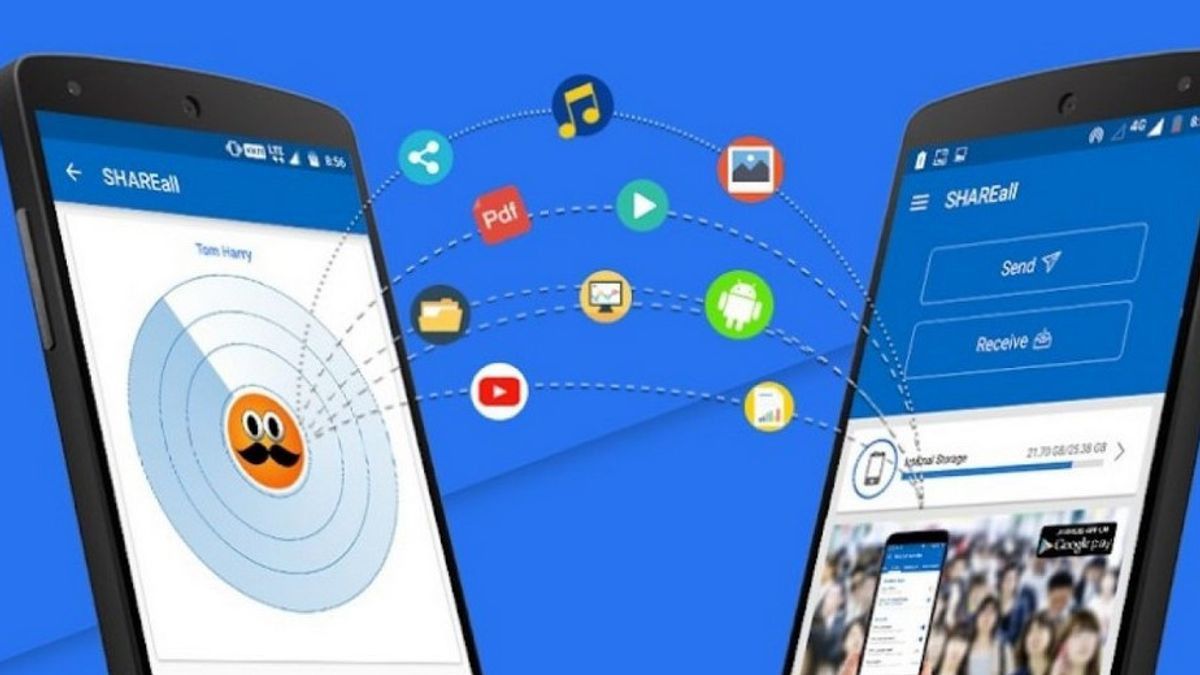JAKARTA - Do you often have trouble transferring files between two Windows PCs? As it turns out, there are many ways to transfer files between two Windows PCs.
You can use external storage devices such as flash drives or hard drives, LAN cables, or even the cloud. Another option is to use a peer-to-peer file sharing app, and SHAREit.
If at first you only know about the SHAREit app for phones, here's a guide to show you how to quickly transfer files between Windows computers using SHAREit.
How to Download SHAREitOpen the SHAREit download page in your favorite browser. The website will automatically detect that you are using Windows and all you have to do is click the Download button.
Then, go to the location where you downloaded the SHAREit installation file, double-click on it, and follow the prompts to install it. Once you have completed these steps on one PC, repeat them on the other PC.
Transfer Files Between Two PCs with SHAREitBefore proceeding, connect both PCs to the same WiFi network. For example, this could be a home Wi-Fi or a mobile hotspot. Don't worry about your data, because the transfer will not consume your internet data.
Open SHAREit on both PCs, and on the first, click on the hamburger menu (three horizontal lines) at the top right and select Connect to PC.
You'll then see the radar, and after a few seconds, a second PC icon will appear (you'll be able to identify it by its Windows account name). Click on it to connect to another computer.
The second PC will get a connection request from the first, and to complete the connection, you must click Accept . The computer will now be connected. And to transfer files, open the first PC and drag and drop it into the white area under History.
When you go to the second PC, you will see that it has received the file. To access the file, hover over it to display three vertical dots on the right. Click on them and select Open Containing Folder.
You can even transfer files from your second PC to your first by dragging and dropping them into SHAREit.
The English, Chinese, Japanese, Arabic, and French versions are automatically generated by the AI. So there may still be inaccuracies in translating, please always see Indonesian as our main language. (system supported by DigitalSiber.id)