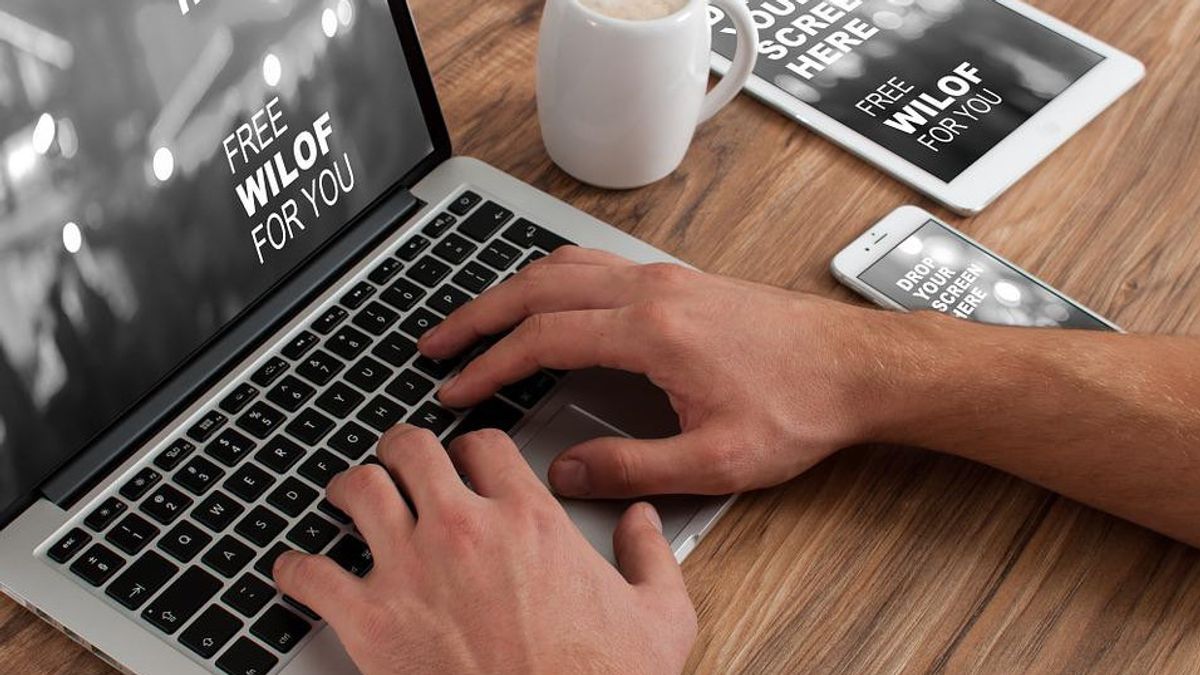JAKARTA - Sometimes a pop of color can add a touch of personality or professionalism to a document, if you take it seriously. Color is helpful if you want to stay consistent with your brand, or theme. But in reality, finding the font color that suits you is difficult to determine.
In this article, VOI will help you how to get the font color you want in Apple Pages to help you stay consistent in your documents.
How to Get the Exact Font Color You Want on Apple Pages
There are four ways to get the exact font color you need on Apple's pages. Please note that this method works for formatting colors in shapes, tables, and charts, be it solid fills or points in gradients.
Apple Page Color Picker (Color Picker)To use the color picker tool in Pages, click the color wheel next to the sample next to Text Color. Then select a color slider option. There, you'll find the color picker tool at the bottom, which looks like an eyedropper.
Once you click on it, you can use the selector in the center of the tool to pick up the color of any object on your screen.
Digital Color Meter on Your Mac (Digital Color Meter)If you're not on Pages, but want to take notes about colors for later, use the keyboard shortcut Cmd + Spacebar to bring up Spotlight and look for the Digital Color Gauge. This tool will tell you the RGB levels of red, green, blue of any color so you can't create them and type them into the Pages RGB Slider under Text Color later.
HTML Color CodeYou might want to check out HTML Color Codes if you're shopping for colors. With this online tool, you can explore the color picker to create your own color scheme.
Once you get the color you want, take note of its RGB value or six-digit hex code and enter it into the Page, or use the color dropper on the Page to capture it.
Saving Your Color ChoicesIf you want to keep your custom colors accessible, simply drag and drop the swatches next to the color picker into the sample set on the right. Whenever you use a Page, it will be there as an option.
The English, Chinese, Japanese, Arabic, and French versions are automatically generated by the AI. So there may still be inaccuracies in translating, please always see Indonesian as our main language. (system supported by DigitalSiber.id)