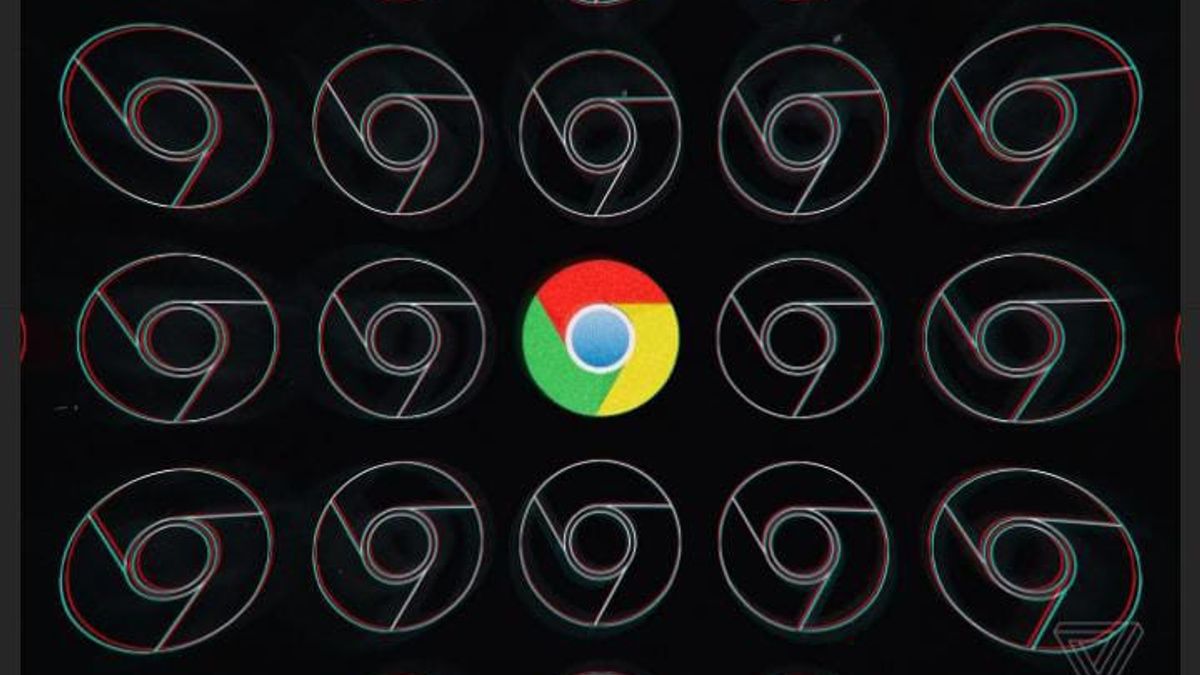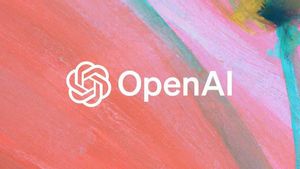YOGYAKARTA-In accessing the internet for our daily needs, we cannot give up the role of the browser engine or browser. Therefore, almost every smart phone today is equipped with a browser.
One of the most widely used browsers today is Chrome. This search engine made by Google is listed in the first place with the most users with 64.06% by the world community, based on data from the StatCounter.com site in November 2021.
Despite being widely used, the Chrome browser on Android often experiences slowdown due to daily use.
The problem that Chrome users sometimes experience is that it takes too long to load when surfing the internet. Usually, the first accusation will be thrown on a weak internet signal. However, it is possible that the problem arises from other things. How to Speed Up Chrome on Android
Here the VOI team has summarized some tips to speed up Chrome performance on Android.
1. Close unnecessary tabsToo many tabs open can cause long loading. Therefore, close the tabs that are not needed so that Chrome works more lightly. You do this by pressing the cross button (X) located in the corner of each tab.
2. Clear cacheThe cache contains browsing data that has been saved to allow future requests for the same data to be accessed more quickly.
However, if the data stored on the external memory has a lot, it will cause Chrome's performance to slow down.
For that, clean the cache regularly so that Chrome can work optimally. You do this by clicking the three dots in the upper right corner of Chrome, clicking history, then deleting it.
In addition to cache, this step also offers the option to delete cookies.
3. Update ChromeAlways make sure Chrome is regularly updated to the latest version so that browsing activities are always smooth. To do so, open the Google Play Store, type in the Chrome keyword, and click update.
4. Using Chrome FlagsChrome Flags is a hidden setting, but it's a step more 'advanced' than our usual setting. You do this by:- Open the Chrome application- Type the address chrome://flags/There are dozens of settings listed. But just a few that need to be set are enough to make changes to our Chrome app.
- Select Enable in Chrome Duet (UI) settings, Grid Layout tab, Share QRCodes, Google Lens, Explore Website, An Ephemeral Preview Tab, and Parallel Downloading.
5. Using Chrome BetaThis version of the browser is claimed to be safer and faster than the regular version. To try it, open the Google Play Store, type the word Chrome Beta, download and wait for it to finish.
For the recommended settings, go to Options, then Settings, then Privacy, and Prefetch Page Resource, finally select Always.
That's how to speed up Chrome performance on Android. That way, surfing activities on the internet will not make us emotional because of long loading.
The English, Chinese, Japanese, Arabic, and French versions are automatically generated by the AI. So there may still be inaccuracies in translating, please always see Indonesian as our main language. (system supported by DigitalSiber.id)