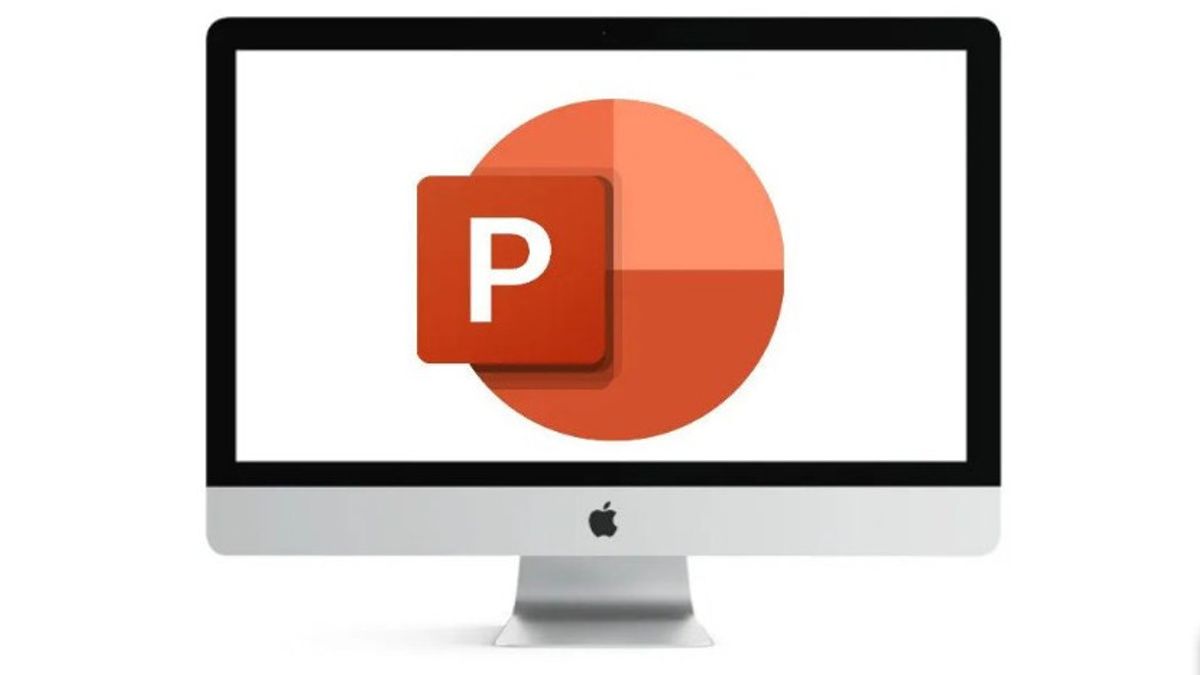YOGYAKARTA - Many users use Microsoft PowerPoint to make presentations. Besides being easy, the application is available on devices with the Windows operating system.
In PowerPoint users can add various additional media such as photos, videos, animated images, and other files that can support your presentation.
In fact, if you want to make your presentation in PowerPoint more interesting, you can convert the file that you have created into a video format so that users don't have to change slides when presenting.
However, not everyone knows how to turn a file in Microsoft PowerPoint into a video. Even though the method is very easy and you can do it without using third-party applications.
Therefore, if you are interested in converting a file in PowerPoint into a video, the VOI team has put together the steps you can follow below.
How to Convert PowerPoint Files To VideosTo convert a file in Microsoft PowerPoint into a video, the user can open the document you want to convert, then select File, on the taskbar menu in the upper right corner.
Next, select the Export settings menu, then select the Create a Video menu. In that section you will be presented with options for setting video quality and the duration of the slide show.
Adjust the video quality you want to use. Microsoft PowerPoint provides three video quality options that you can choose from, namely for HD Computer Screens with a resolution of 1920 x 1080. Video with DVD quality with a resolution of 1280 x 720. Users can also choose videos for Portable Devices with a resolution of 852 x 480.
After selecting the video resolution, you can add settings for the duration of the slide. In the default menu, the video duration used is 5 seconds per slide.
If you want to change it, users can select the Don't Use Recorded Timings and Narrations option. However, if you have set the duration per slide, users can directly include it by selecting the Use Recorded Timings and Narrations option.
After the video resolution and duration settings have been adjusted to your liking, click Create Video. You will be directed to a specific folder location to save the video from your Microsoft PowerPoint document, then click Save.
Thus the file in Microsoft PowerPoint has turned into a video. Users can choose the video format to be MPEG-4 Video or Windows Media Video.
That's how you can turn files in Microsoft PowerPoint into videos to make your presentations more interesting.
The English, Chinese, Japanese, Arabic, and French versions are automatically generated by the AI. So there may still be inaccuracies in translating, please always see Indonesian as our main language. (system supported by DigitalSiber.id)