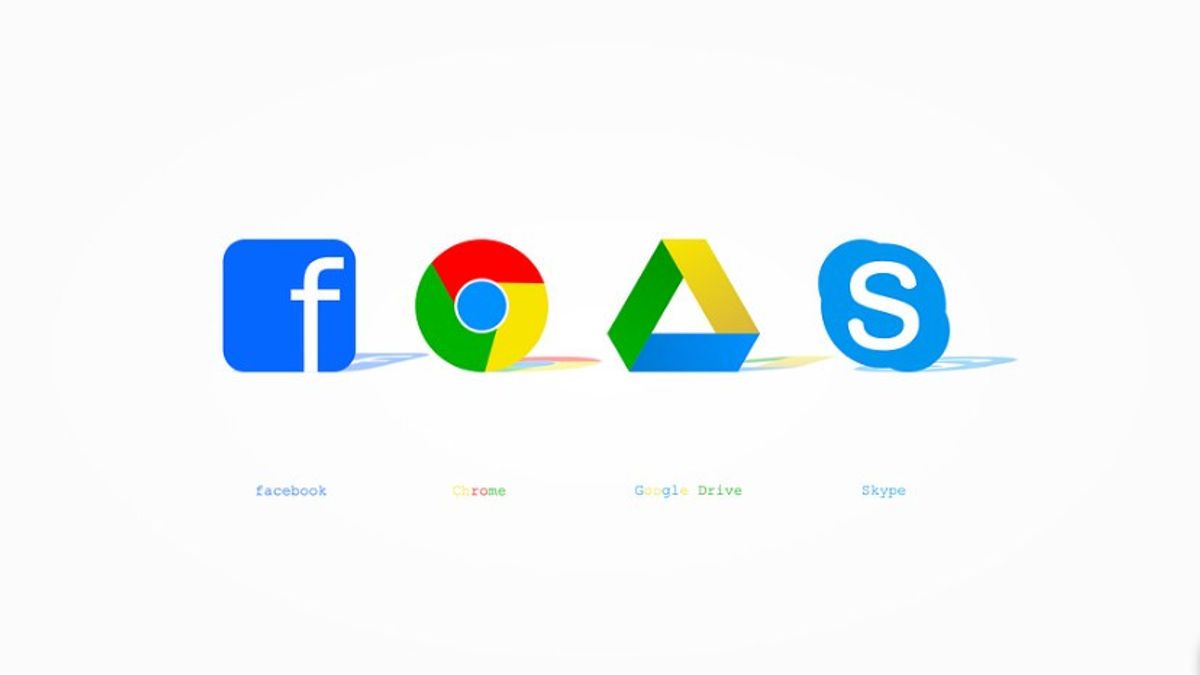YOGYAKARTA - For those of you who are used to storing important data on your cellphone, you should increase the security of your files so that unwanted problems do not occur.
One way that can be done to secure files on Android devices is to use the secure folder feature owned by Google Files.
Since its launch in 2017, the Google-owned file manager app has made many security updates that make files stored on your device less accessible to others.
One of the features of Google Files that can be used to secure files on your device is a secure folder. With this feature, anyone who uses or borrows your phone cannot access the folder.
Therefore, users can store various important files in this folder so that your privacy is more protected.
Quoted by the VOI team from The Next Web, here are ways you can use the Google Files app and enable the secure folder feature.
How to Use Secure Folder in Google FilesTo use a secure folder in Google Files, the first step that users can take is to open the Google Files application on your Android smartphone.
If the application is not installed on the default settings on your phone, then the user can download it first on the Google Play Store.
After that, open the Google Files application, and select the Secure Folder menu. For users who are first time using the application, then you can set a pin or password that you use to open Google Files.
Next, the user can select various files from the existing folders and tap on the three-dot menu present in the upper right corner. Then, select the "Move to Safe folder" option.
Thus, the files that you have moved to a secure folder in the Google Files application can only be accessed using the password or password that you have created.
Therefore, the files will be safe and cannot be accessed by others. Thus, your privacy will be better maintained and the important files you have will remain safe even if they are stored on your smartphone.
That was the way you can do to use secure folders in the Google Files application that you can try. Users also secure a number of files on smartphone devices without being accessed by others.
The English, Chinese, Japanese, Arabic, and French versions are automatically generated by the AI. So there may still be inaccuracies in translating, please always see Indonesian as our main language. (system supported by DigitalSiber.id)