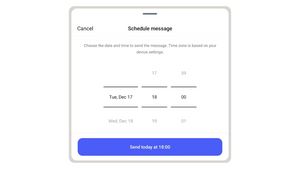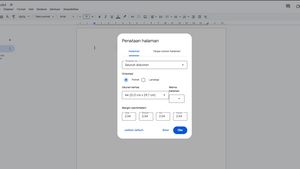JAKARTA Google Maps has a 'Recent' view to make it easier for users when they want to re-access the location they were looking for before. However, sometimes Maps doesn't display the location they've been looking for.
Searches for multiple locations at one time are usually a factor in the loss of locations that have been searched for on the 'Recent' display. If you want to quickly access the location on Maps, you can also take advantage of other features on the platform.
Google Maps has provided a labeling feature to make it easier for users when they want to access certain locations quickly. Usually, the location marked by the label is a favorite location or the most visited.
Instead of checking the 'Renewst' display or viewing the search history, you can use the label feature to quickly access the desired location. Here's how to label the location on Google Maps.
اقرأ أيضا:
Add Label In Maps Location
This labeling can be given on the Google Maps website or mobile applications on iOS and Android. To add the label, you can do the following stages.
Usually, Google Maps will provide advice on Office, Fitness Center, or School labels. You can select the recommended label or add new labels such as Home and others.
The English, Chinese, Japanese, Arabic, and French versions are automatically generated by the AI. So there may still be inaccuracies in translating, please always see Indonesian as our main language. (system supported by DigitalSiber.id)