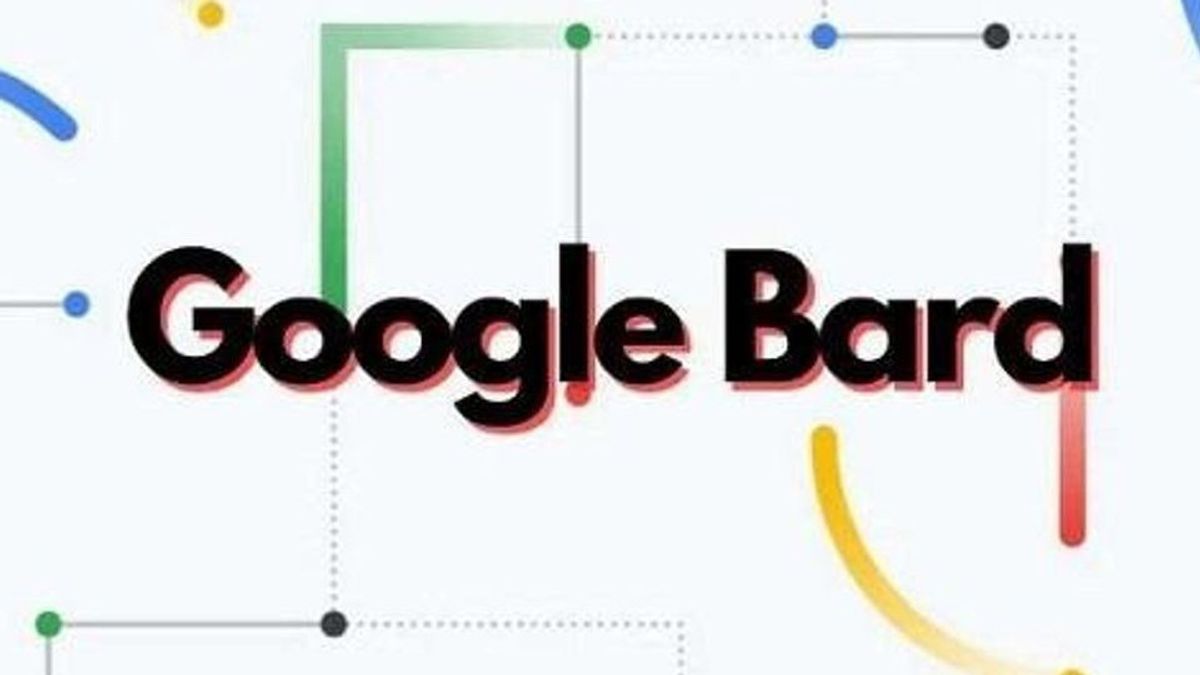YOGYAKARTA In this article, we will discuss how to use Google Bard, an artificial intelligence (AI)-based chatbot that is a competitor to ChatGPT.
Google Bard can now be accessed by users around the world, including Indonesia, after Google removed its waiting list.
In the Google I/O 2023 event, Google said that Bard is available in English in 180 countries. In addition, Google also added the Korean and Japanese language options as part of its plan to present Bard in 40 languages.
It's not enough there, Google also uses a new language model called PaLM2 (Pathways Language Model) which has mathematical abilities, logic and reasoning.
"This sophisticated tool is able to understand more than 100 languages, has the ability of mathematics, logic, and reasoning, as well as previously trained about Python, JavaScript, as well as other coding languages," Google said.
When users ask something, they will get answers other than text, but also visuals to give users a much better understanding of what they are exploring.
Images can also be included by users next to text in their own prompt. This can increase imagination and creativity in a completely new way.
"To make it happen, we bring the power of Google Lens directly to Bard. Say you want to have fun using photos of your dog. You can upload them and ask Bard to write funny texts about both," Google said.
How To Use Google Bard
For information, Google Bard is currently still a separate product from Google Search. If you want to try it, you can follow the method below, as quoted from ZDnet, Friday 12 May 2023:
To try Google's AI chatbot, you can open the Google Bard page in the browser and log in with your Google account.
After logging in, you will be taken to the chat window. Google Bard chat window has been optimized to make it easy for users to navigate.
Here, you will be faced with a number of menus such as, reset chats, Bard Activities, FAQ, Renewal, Help & Support. In addition, the Bard chat window also contains a text area that can be used to enter questions or instructions at the bottom of the screen click Send on the right to send it.
The next stage, enter your question in the text area and send it to chatbott to see the response.
If you are not satisfied with the answer given, click 'View other draft' in the upper right corner to see other drafts compiled by Google Bard.
That's information about how to use Google Bard. To get other interesting news, keep reading VOI.ID.
The English, Chinese, Japanese, Arabic, and French versions are automatically generated by the AI. So there may still be inaccuracies in translating, please always see Indonesian as our main language. (system supported by DigitalSiber.id)