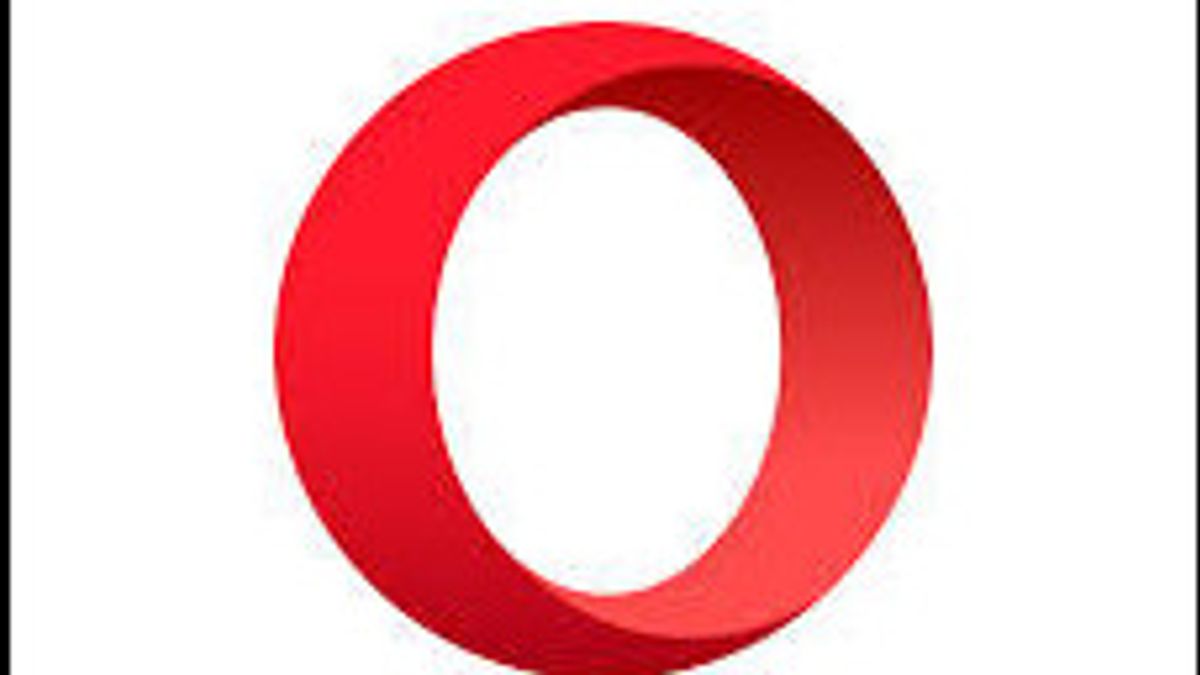
In an increasingly sophisticated digital era, online security is increasingly becoming important for internet users around the world. One way to improve online security is to use VPN (Virtual Private Network). VPN allows users to access the internet through secure and encrypted connections, so as to avoid geographical restrictions and protect data from online threats.
Opera Browser is one of the popular browsers that provides built-in VPN features, which allows users to access the internet more securely and protectedly. In this article, we will discuss how to use VPN in Opera Browser.
Step 1: Enable VPN Feature in Opera Browser First of all, make sure that the VPN feature in Opera Browser is active. To enable it, go to Opera Browser, click on the "O" icon in the upper left corner of the window to open the main menu, then click "Settings" at the bottom of the menu. In the Settings window, click on the "Privacy & Security" menu on the left side of the window. In the "Security" section, look for the "VPN" option and click the "Activate VPN" button to enable the VPN feature in Opera Browser.
Step 2: Select the VPN Server Location After you activate the VPN feature, Opera will display an option to select the VPN server location. Select the VPN server location that you want to use from the list of available locations. Opera Browser provides VPN servers in several locations around the world.
Step 3: Check VPN Connection After selecting the VPN server location, you can start using VPN in Opera Browser. To check if VPN is functioning properly, check your IP address to make sure you are connected to the VPN server. You can also visit websites that are usually blocked in your area to make sure you can access them using VPN.
Step 4: Turn off the VPN After finishing using the VPN, don't forget to turn it off. To turn off the VPN in Opera Browser, click on the "O" icon in the upper left corner of the window, then click "VPN" and select "Turn off VPN".
By following the steps above, you can easily and safely use VPN on Opera Browser. Make sure to always check your VPN connection to make sure that you are connected to the right VPN server and your data is well protected. Good luck!
The English, Chinese, Japanese, Arabic, and French versions are automatically generated by the AI. So there may still be inaccuracies in translating, please always see Indonesian as our main language. (system supported by DigitalSiber.id)








