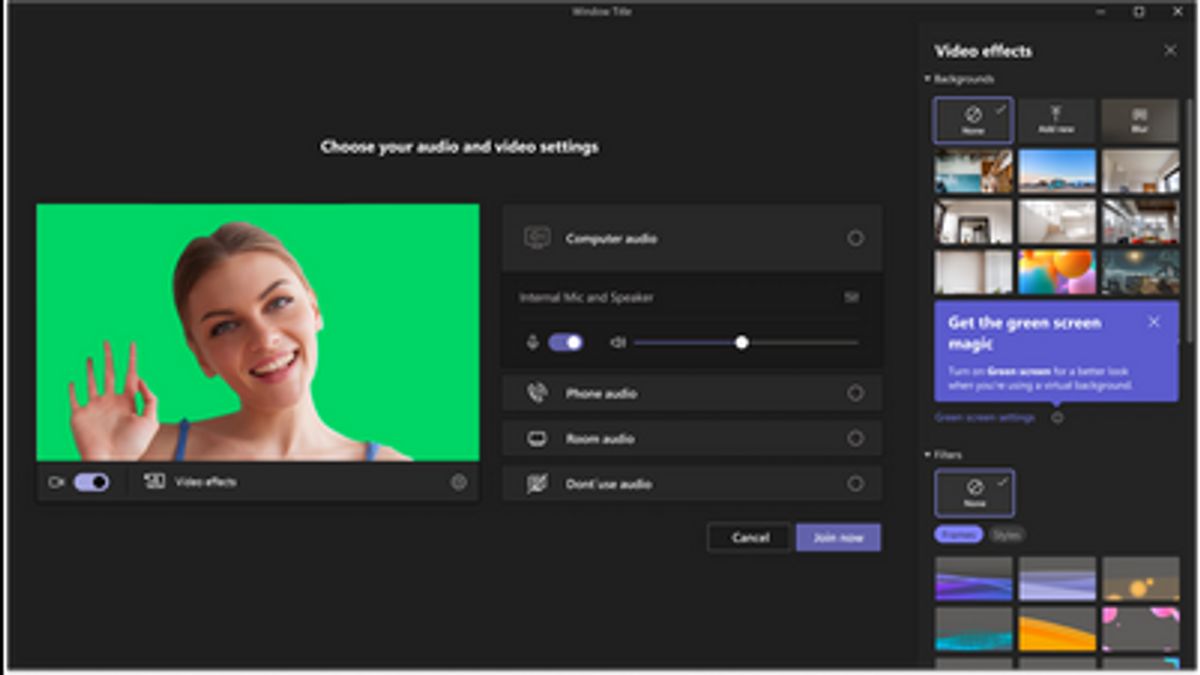JAKARTA - Microsoft has just announced a new feature for Teams, Green Screen or Green Screen which has finally rolled out as a public preview. This feature is designed to perfect the user's existing virtual background.
The Green Screen feature can increase sharpness in objects such as faces, heads, ears and hair. To use this feature, users must be on the wall as a background that has a solid or plain color.
That way, it will help the Green Screen feature determine clarity when the user has a buffer or object in hand and wants other meeting participants to see.
Layar or background walls must be flat without stains or other irregularities, said Microsoft Teams program manager Jan Steberl in a blog post, quoted Tuesday, April 4. Users must apply background effects in Teams meetings to activate Green Screen effects and must choose background colors carefully so that effects are applied correctly and better quality is achieved, "he added.
Now, the Green Screen feature is available to everyone on the Microsoft Teams public preview channel. The company says the feature is only supported on Intel-powered Windows and macOS devices.
Here's how to activate the Green Screen feature in Teams:
1. Users must first apply background effects in Teams meetings before they can activate the Green Screen feature.
2. After being activated and you join the meeting, click on the More icon in the tightbar, open video Effects.
3. When the page opens, click Green Screen Settings in the Background and click the link to activate the green Screen switch button below Teams Settings, select the Green Screen click Device.
4. Click the background display icon and move your mouse cursor to the Preview box to select the background display color manually. For example, avoid choosing a color that matches the clothes or properties you want to show in front of the camera.
5. Then, the feature will be active and you can return to your meeting.
The English, Chinese, Japanese, Arabic, and French versions are automatically generated by the AI. So there may still be inaccuracies in translating, please always see Indonesian as our main language. (system supported by DigitalSiber.id)