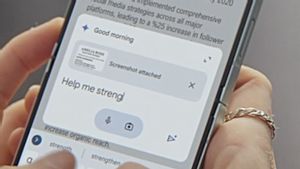JAKARTA - If you've had problems with your PS5, maybe one way to fix it is to clear your PS5 cache.
However, if you just have a PS5 and are still looking for where the cache is, VOI will now provide a tutorial on how to clear your PS5 cache easily and quickly.
Launching Makeuseof, every time you open a game or app on the PS5 console, the system will save temporary data to help boot the app or game faster when you open it again. In theory, this will help you achieve better performance.
But sometimes, these files can be damaged, or your cache is full. Well, if any of these problems happen, then your PS5 performance will decrease. If that's the case, you might consider clearing your cache.
To do so, follow the following steps:
The PS5 cache is hidden at the depths of the console Safe Mode menu. This menu cannot be accessed when your PS5 is on. So, if you want to access it, make sure your console goes off first.
After that, you need to hold the power button for five to seven seconds until you hear the second bip sound. One more thing, you can't navigate the Safe Mode menu using a wireless controller, so make sure you have a DualSense controller and a USB cable.
Once you are in Safe Mode with the controller installed, open the fifth option in the list, Clear Cache and Rebuild Database. Then press Delete Cache System Software, and press Okay for confirmation. Done, easy right?
The English, Chinese, Japanese, Arabic, and French versions are automatically generated by the AI. So there may still be inaccuracies in translating, please always see Indonesian as our main language. (system supported by DigitalSiber.id)