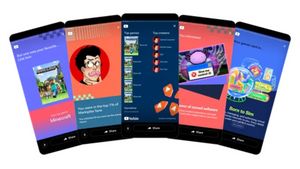JAKARTA - Not all Mac users can smoothly close the application they just opened, especially those who have just switched from using Windows to macOS. Pretty confusing isn't it?
If in Windows, the app will shut down when you close the application window. Unlike macOS, when you click the Close button, the window will disappear, but the app remains open in the background.
Anda dapat memeriksa aplikasi mana yang terbuka dari Dock. Hal ini cukup membingkan bagi sebagian pengguna Mac.
To that end, here VOI will tell you about the two best ways to close the app at macOS below.
It should be noted, always make sure you save open work in the app before you leave or close it. For example, if you work in the Pages app, make sure you save any changes to your Pages document before leaving or closing the Pages app.
Close Apps in macOS with Menu
The first way to close the application in macOS is to use the menu bar. If you've just used a Mac, know that the menu bar is something you see running at the top of your Mac screen.
The menu bar looks like the Apple logo on it, next to the currently selected application name, and is followed by menu items (usually including Files, Edit, View, and others).
Then, move your mouse to the macOS menu bar. Click the name of the application in the menu bar. In the media menu that opens when you click the name of the app, now click Log out (app name). This will automatically log out of the app.
Close Apps on macOS Using Keyboard
Apart from using menu bar, you can also go through keyboard shortcuts because it allows you to take faster actions.
To do this, just hold the Command button on your Mac keyboard. While holding the Command button, also press the tab button. This will bring up a quick menu switch on your screen.
Keep the Command button tight, but remove it and press the tab button again. This will allow you to use a quick menu switch to move to another open app (by releasing the Command button when the fast menu selection box has landed on the app icon you want to transfer to).
But to close the app using this method, instead of releasing the Command button when the fast menu transfer box is selected on the app you want to close, hold the Command button and now also press the Q button. This will automatically close the app. This was quoted from Know Your Mobile, Tuesday, November 8.
The English, Chinese, Japanese, Arabic, and French versions are automatically generated by the AI. So there may still be inaccuracies in translating, please always see Indonesian as our main language. (system supported by DigitalSiber.id)