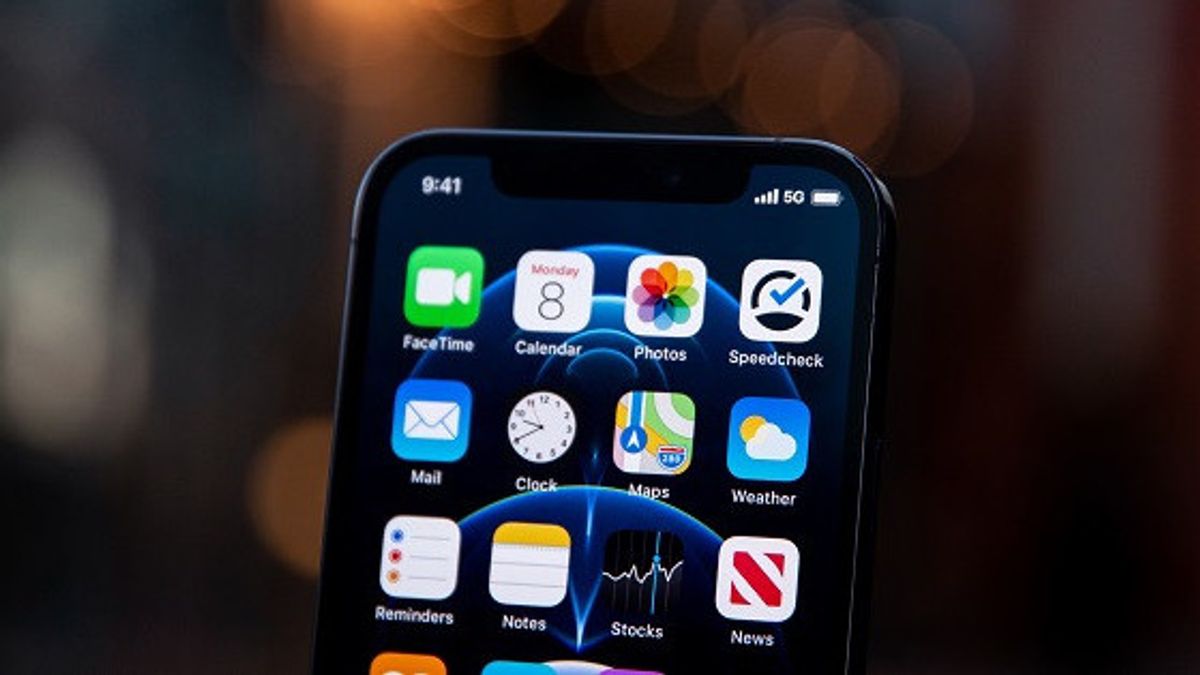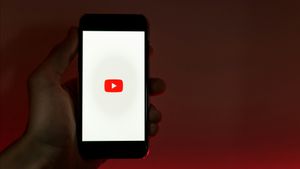JAKARTA - Apart from cellular data, we can use Wi-Fi to explore the internet on the iPhone, but let's experience problems where the device cannot connect to Wi-Fi.
Of course this is annoying, especially when you are not at a location where it is easy to get the operator signal you are using but there is a Wi-Fi network there.
How to find out why your iPhone is not connected is quite easy, it could be because there is a problem with your router or a connection between the two. For that, here's how to fix an iPhone that is not connected to Wi-Fi.
Close the iPhone to Router
The most common reason why the iPhone has a problem when connecting to Wi-Fi sources is because people who use the device may be too far from it. Location plays a major role in connecting to the internet and there shouldn't be too many walls or barriers blocking the connection between the iPhone and the router.
To get very good internet connectivity, you have to be close to your signal source. Sitting as close as possible to your router or modem and see if the network appears on your list of Wi-Fi iPhone connections.
When you have visible internet settings, make sure the router is connected properly and there is no loose cable connection that can interfere with modem operations.
Refill the Connection Feature
The next thing you have to try is to disable and reactivate the connection feature on the device. Basically, this refreshes existing connections to solve iPhone problems that are not connected to the Wi-Fi network.
Step first, log into your iPhone settings and enable Aircraft Mode. This will cut off the interim wireless connection connected to your iPhone.
Setelah sekitar 15-30 detik, mengaktifkan kembali Mode Pesawat dan lihat apakah iPhone Anda terhubung ke jaringan Wi-Fi yang terdeteksi.
If not, go to your phone settings again and select Wi-Fi then disable it. After about 15 to 30 seconds, switch it back to an active position and check if your iPhone is properly connected to the internet.
Another Effort? Recharge Your Phone
You can reset the end by turning off your iPhone and turning it back on after 15 to 30 seconds. Sometimes connection problems disappear after full system refreshes and anything that doesn't work before it will be magically fixed.
You can also do the same on your Wi-Fi router and delete all wireless problems that the machine may experience. Unplug the power cable from the device and reinstall it after 60 seconds. Then, you can try reconnecting your iPhone again.
Try Wi-Fi on Other Devices
If the method above still doesn't work, try to try out Wi-Fi networks on other devices such as cell phones or computers and see if you can connect.
If nothing happens and you continue to experience the same problem, it means something strange with your Wi-Fi router. If unplugging the device and reconnecting it doesn't solve the problem, you may have a service glitch. Call your internet provider for additional help. This was quoted from Slashgear, Saturday, October 29.
The English, Chinese, Japanese, Arabic, and French versions are automatically generated by the AI. So there may still be inaccuracies in translating, please always see Indonesian as our main language. (system supported by DigitalSiber.id)