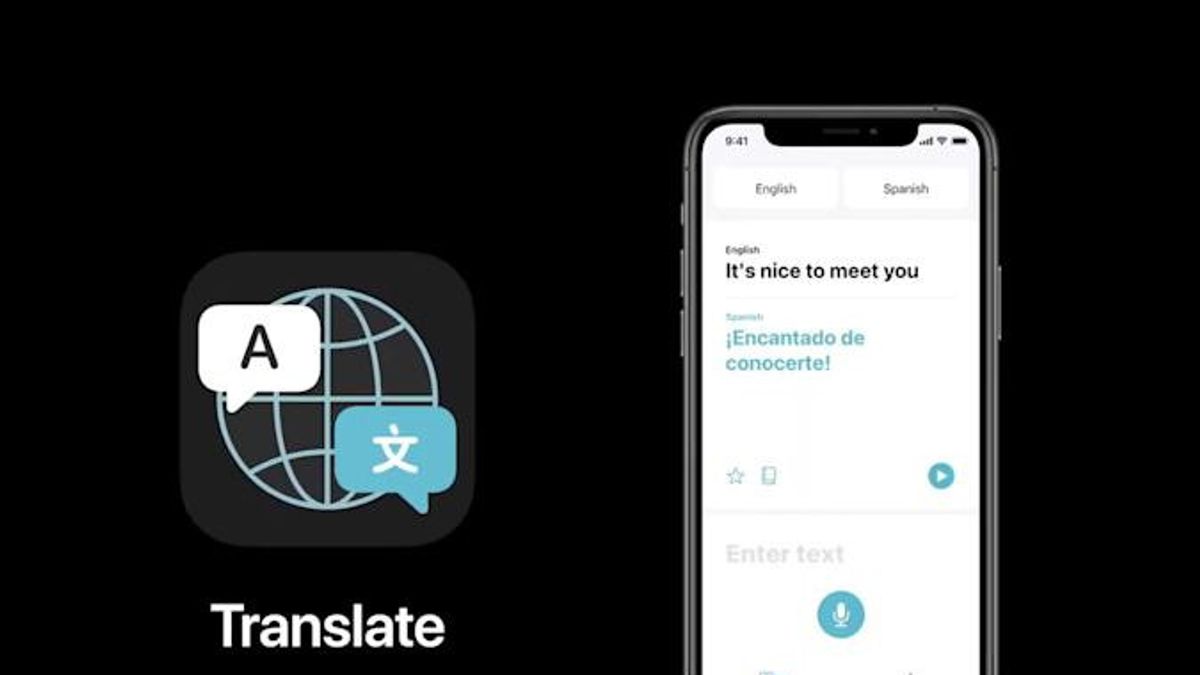JAKARTA - Apple has long introducedctions on iOS 14. Since then, the company has continued to invest more in the feature in the app.
With the launch of iOS 16, Apple has finally added mood skills into the Camera app on the iPhone.
How to work live on iOS 16 is quite simple, here's how to use it, quoted from Know Your Mobile, Sunday, October 2.
1. Open the Camera app and hover over the object that has the text you want to translate. It could be a book, a website on a laptop screen, a menu in a restaurant, a road sign.
2. Once directed, wait until you see a yellow rectangular angle appear around the text. When you view it, you will find the capture text button has appeared on the camera screen, then tap it. This will freeze the temporary text image on your camera screen.
3. Select any part of the text you want translated. This way of working is the same as you choosing text elsewhere on iOS.
4. In the tool bar that appears, tap the arrow until you see thection button, then tap.
5. A sheet will slide up which shows a translation of the default language to another language. You can then choose to copy translated text or even open it in thection app.
6. In the tool bar that appears, tap the arrow until you see thection button, then tap. A sheet will slide up which shows a translation of the default language to another language.
7. Select Change Language. On the next screen, tap on the language you want to translate the text.
8. Click the X button on the language selection screen. Now you will see the selected text translated into the language you selected.
The English, Chinese, Japanese, Arabic, and French versions are automatically generated by the AI. So there may still be inaccuracies in translating, please always see Indonesian as our main language. (system supported by DigitalSiber.id)