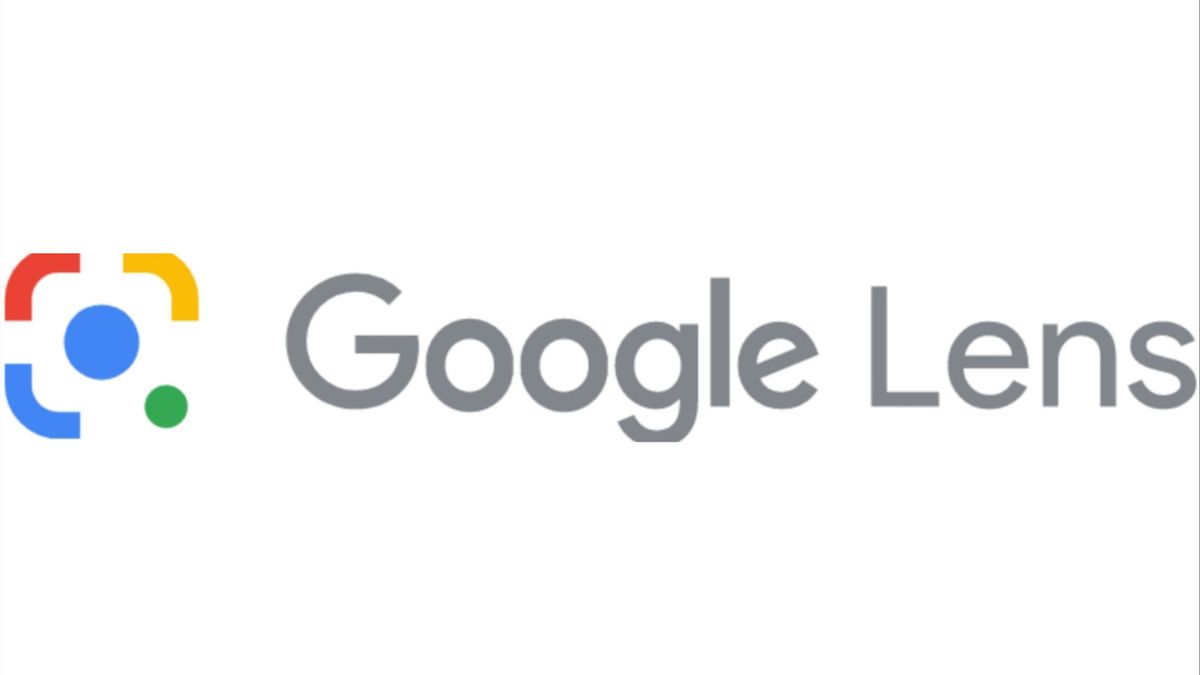JAKARTA - Everything has been made easier with current technological advances. One example is, you no longer need to print invitations or send invitations directly to the intended address, by sending a file via email, your letter will already reach that person.
To send the email back but not via Gmail, you can simply copy the text from the document via your PC, Laptop, or mobile phone, and then paste the text into Whatsapp, or any other application.
Forwarding messages, or quoting beautiful sayings from Google also doesn't need to be written manually. Copy and Paste can make things like that easier.
However, what if you want to copy text from a photo? You can't just copy text that's on a photo. In this case, you need help. One of the easiest and most effective is to use Google Lens.
Launching from the Google website, you can get details or take action on photos, objects around you, and image search results with Google Lens.
To use Google Lens is quite easy, here are the steps you can try at home.
On your Android phone or tablet, open the Google Photos app. Select a photo. Tap Lens. Depending on your photo, check the details, take an action, or find a similar product.Or, if you want to access it more easily you can use the Google widget on the home screen of your phone.
On the Google widget, select the Camera icon next to the mic icon. Select Photos. From there, take the action you need.You will find options to select text, translate text, search, shop, learn, place and eat. Select an option that you need. To copy text from a photo, you can select the "Text" option and then select the text you want to copy.
The English, Chinese, Japanese, Arabic, and French versions are automatically generated by the AI. So there may still be inaccuracies in translating, please always see Indonesian as our main language. (system supported by DigitalSiber.id)