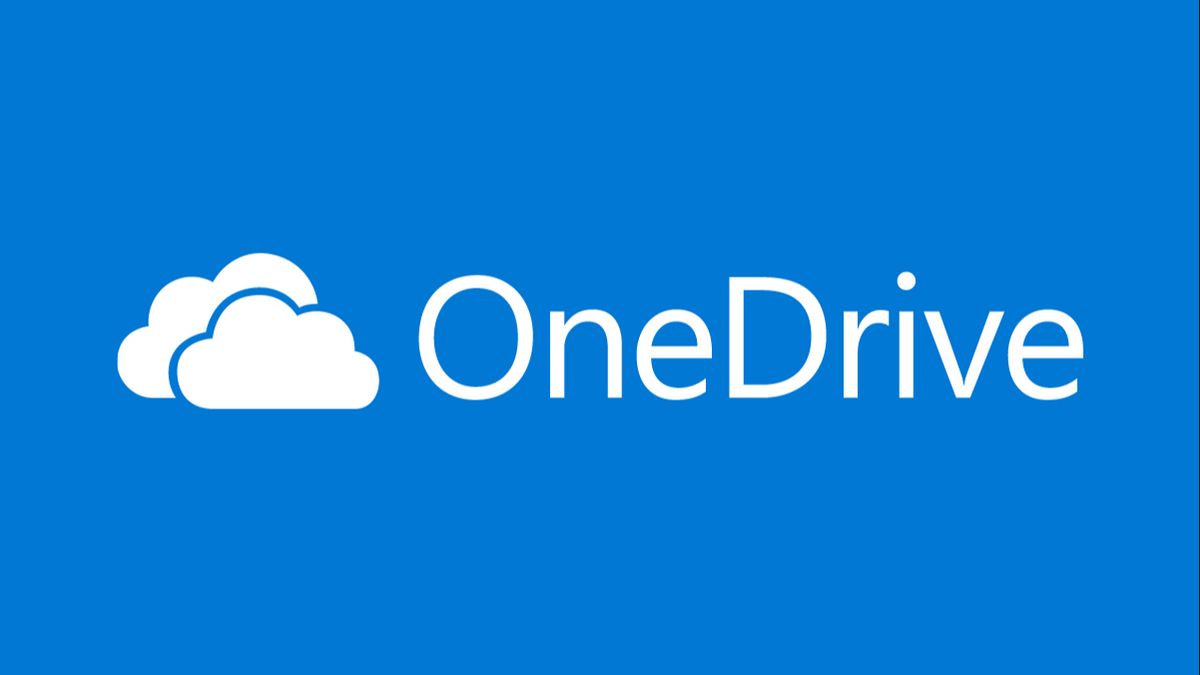JAKARTA - For those of you whose life has never been separated from a laptop, surely you are already familiar with the word OneDrive.
Launching from the Microsoft page, OneDrive is Microsoft's cloud service that connects you to all your files. OneDrive lets you store and protect your files, share them with others, and get to them from anywhere on all your devices.
OneDrive is quite popular among Windows users because of its capabilities. However, sometimes you may run into problems and lead you to the decision to delete files or folders.
But it could be, you can't delete the file or folder. If this happens, you can use these tips for that.
Make sure the file is closed first
Sometimes, a file cannot be deleted because you are currently opening the file or you are using it. For that, it is important that you make sure that the file is closed on your device first. Also, check if you have shared files with others and stop sharing files if necessary.
Check Your File and Folder Permissions
If you got the folder from someone else, you may not have the necessary permissions to delete it if someone changes the link permissions on OneDrive. In this case, you can ask the admin to give you permission or ask to delete the file for you.
Try Deleting Files from Other Devices
If in this case you are the file admin and have permission to delete the file, you can try deleting it on another device. Because all these OneDrive files and folders can be synced anywhere, and you can delete files from other phones or laptops.
Rename or Move Files or Folders
These tips may seem strange and have no effect, but you can try renaming the file or moving the file to another folder, then try to delete it.
Pause OneDrive Sync
If you're syncing a folder on OneDrive, that could be the reason why the file can't be deleted. It's a good idea to stop or pause it first.
Follow these steps to stop OneDrive sync and delete the folder:
Open OneDrive from the taskbar. Click the Help & Settings icon, from the top right corner Click Pause sync and select how long you want to pause it.Reset OneDrive
If you still can't delete files from OneDrive, you may have to reset them. Luckily, resetting OneDrive won't delete your folders or files, but it will disconnect all current sync connections, so you'll have to re-add the folders you want to sync.
Here's how to reset OneDrive:
Open the OneDrive app. Click the three-dot menu from the top right corner. Select Settings. Click Reset now from the bottom of the menu.The English, Chinese, Japanese, Arabic, and French versions are automatically generated by the AI. So there may still be inaccuracies in translating, please always see Indonesian as our main language. (system supported by DigitalSiber.id)