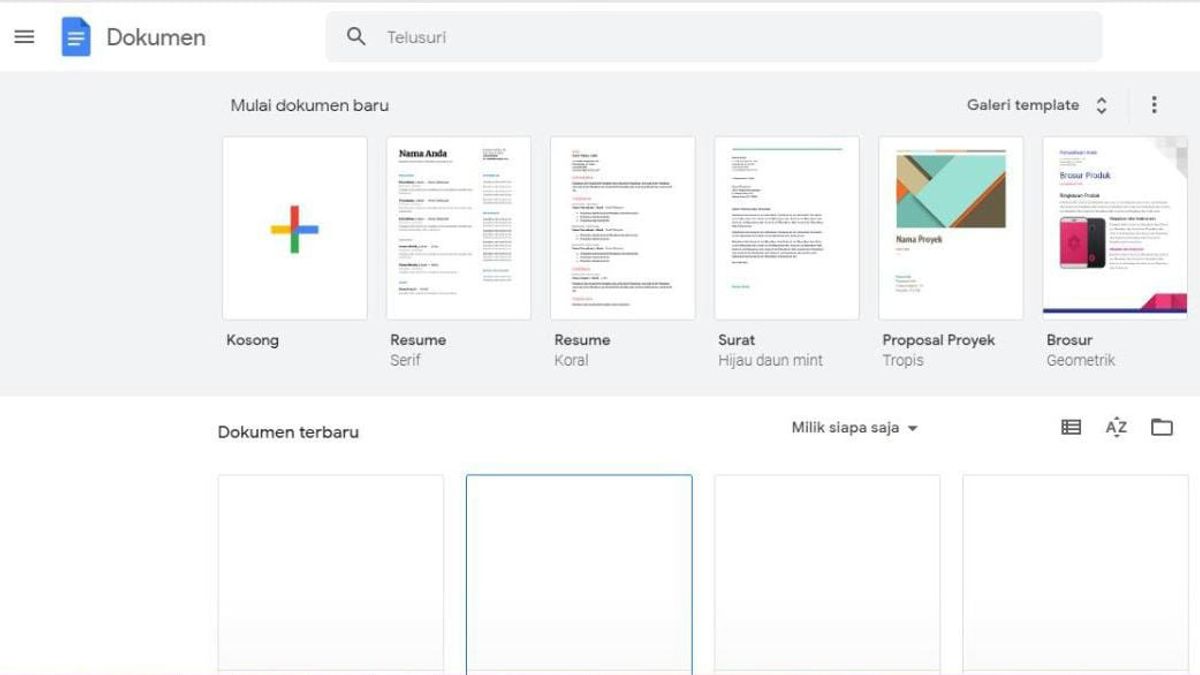JAKARTA - Google Docs is an application that is commonly used in everyday life. There are many time-saving features in Google Docs that you can use.
To help increase your productivity, check out these five tricks for Google Docs that VOI will give you.
Set up Draft Email for GmailIf you want to compose a Gmail message, you can do so directly in Google Docs. This handy feature is ideal for emails you want to collaborate with other people you share documents with, and also save references to emails in your documents. Here's how:
Place your cursor in the document where you want to insert the email draft. Go to Insert > Building Blocks and choose Draft email from the pop-out menu. Add the email elements that you would normally include the recipients, CC and BCC, and a subject line. Then, type your message in the specified place. Select the Gmail icon to the left of the template.This process creates a draft email in Gmail, ready to be sent. When you're ready, visit Gmail, sign in, and select the Drafts folder. You'll see your email, which you can edit or send on the way.
Making Meeting NotesIf you have a lot of meetings scheduled, this tool in Google Docs might make it easier for you. You can create meeting notes templates with the basics from Google Calendar right in your document. Then, just add notes when the time comes.
Place your cursor in the document where you want to insert meeting notes. Go to Insert > Building blocks and choose Meeting notes from the pop-out menu. In the window that appears, select the Google Calendar event for the meeting. You can also use the Search section of your calendar to find specific events. You'll see Docs adds a meeting notes template with the date, title, attendees, and a place for notes and action items. Write and Format In MarkdownThis Google Docs feature can help you write and format your documents using Markdown. Markdown is a way to format text on websites. More or less the same as HTML but simpler.
All you have to do is enable the feature.
Open the document in Google Docs and select Tools from the menu. Select Preferences in the list. Go to the General tab and check the Automatically detect Markdown box. Select OK. Create a Drop-Down ListDrop-down lists are some of the quickest ways to enter data, answer questions, and make choices in documents. In Google Docs, you can enter preset drop-down lists or create your own in just a few minutes.
Place your cursor in your document where you want the drop-down list. Choose Insert > Dropdown from the menu. In the pop-up window, select a preset drop-down list or create your own. Insert Image or Text WatermarkUntil the end of 2021, the only way to add a watermark in Google Docs is to use a drawing tool. But with an update from Google, you can insert any image or text as a watermark in just a few steps.
Adding an Image Watermark Select Insert > watermark from the menu. In the watermark sidebar that opens, select the Image tab and click Select Image. Find the image you want to use. You can upload it from your computer, use your camera, enter a URL, use Google Photos or Drive, or do a Google image search. Then select Insert. The watermark appears immediately on your document. And you can make some minor adjustments in the Watermark sidebar if you want. Under Formatting, select a percentage to Scale the image from 50% to 100%. To make the image more transparent, check the Faded box. Select Done. Adding a Text Watermark Select Insert > watermark from the menu. In the watermark sidebar, select the Text tab. Enter text into the box at the top. You can then customize it using additional options in the Formatting section. (Choose the font style, size and format. Then, Adjust transparency) Select the position to place the watermark. Select Done.Inserting an image or text watermark this way is much more efficient than creating one with the drawing tools.
The English, Chinese, Japanese, Arabic, and French versions are automatically generated by the AI. So there may still be inaccuracies in translating, please always see Indonesian as our main language. (system supported by DigitalSiber.id)