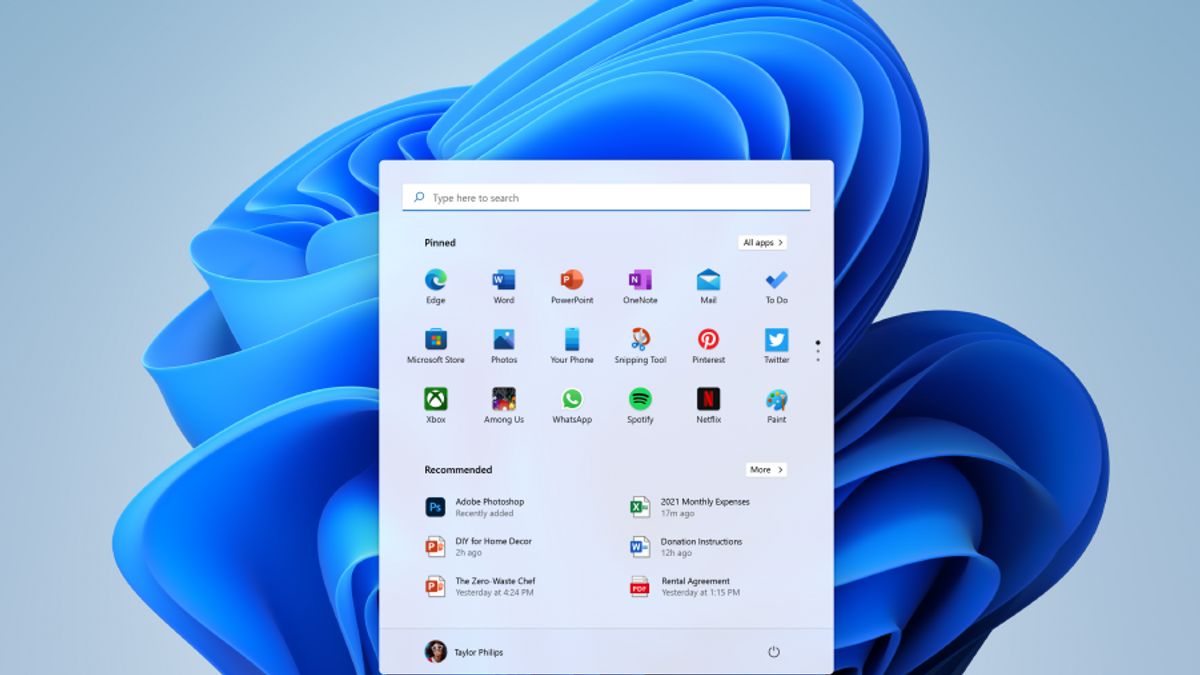JAKARTA - Microsoft officially discontinued Windows Movie Maker in 2017. If you've been waiting for Microsoft to bring Windows Movie Maker back to life, Clipchamp is good news for you.
After acquiring Clipchamp last year, Microsoft is now merging the app into Windows 11. Clipchamp is a browser-based app that supports trimming, splitting, transitioning, and even has a screen recorder feature.
ClipchampClipchamp is a Video Editor application that has a set of video creation and editing tools, which allow you to insert music, text, motion, and 3D effects. Microsoft on its website says that Clipchamp is the successor to Movie Maker, with its focus on easy-to-use creative tools. .
Here's a how-to guide to creating your new video from start to finish.
• Type video editor into the Search bar and select Video Editor to open the application or you can open it from the Start menu. • Select New video project • Name your video and select OK • Select Add , then select the location where you want to add the photo or video, you can also use From the web to find content on Bing Select the photo or video you want to use • Drag photos and videos to your Storyboard
Once you've set up your Storyboard, you can change the look and feel of each photo or video clip.
• Select a photo or video in the Storyboard. • Select Duration to change the length of time the photo is displayed, or select several photos, then select
Duration to change the duration of all selected photos at once.
• Select the Trim or Split button to edit only the video clip. Select Text or Motion for photos or video clips
Add text You can easily add text to photos and video clips. Just select a photo or video, select Text, type a title or phrase, then choose a style and layout.
You can also time the subtitles to appear as you wish in the movie. Once you have selected all the options, select Done.
Add effect
You can add special effects to your photos and video clips. Choose one of the following options:
• Filters, to add visual care to your video clips or photos. For example, make it black and white. • Motion, gives more visual interest to the photo Duration, adjusts the timing of the video clip Rotate, reorient the photo or video to your liking Remove or show black bars, to enlarge and remove the letterbox effect if your photo or video has a different aspect ratio different from your project Add 3D objects Select a 3D effect and then select the effect you want to use, or select a 3D library for more options. Rotate and increase the size of objects and add animations too. You can add, move, and adjust 3D effects. You can also attach the effect to a point in the video clip and watch the effect move.• Select Done
Add music
Select Background music to choose from several tracks, and if desired, select Sync your video to a beat , then select Done. Or select Custom audio at the top of the page to add and time your own music track, narration, or sound effect.
Publish your video
When your project is complete, select Done video, then select Export to publish your film. You can control the video quality if you wish.
Also, you can select View more, and then use Duplicate project to copy your video. You can also use Project Backup to share your project or save your progress to share among multiple users and devices.
The English, Chinese, Japanese, Arabic, and French versions are automatically generated by the AI. So there may still be inaccuracies in translating, please always see Indonesian as our main language. (system supported by DigitalSiber.id)