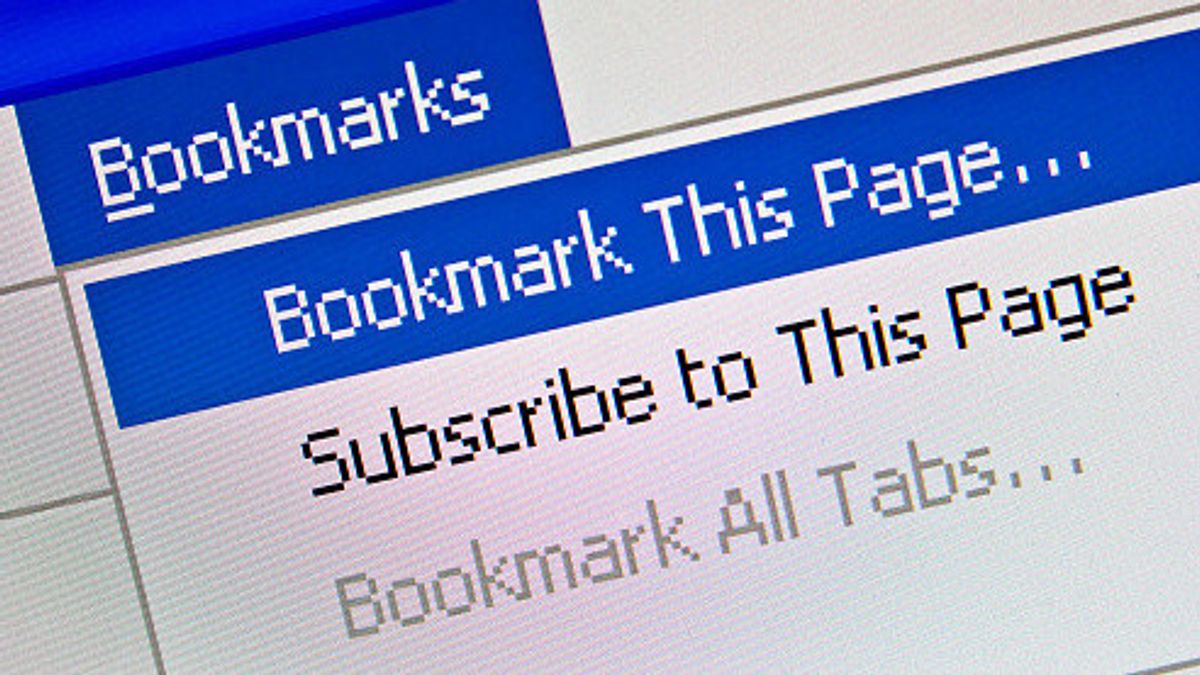JAKARTA - When you are looking at sites on a web page, and you come across an interesting page, you should know that you can save it and use it later.
Instead of having to scratch your head to remember which websites you were on or browsing your history, you can simply refer back to your bookmarks. In this article, we have covered how to bookmark websites on Chrome mobile from Makeuseof.
How to Bookmark Websites in Chrome Using Your Mobile DeviceIf you're looking for a way to master Chrome on mobile, learning to bookmark websites in the Chrome mobile browser is a great way to optimize your mobile browsing experience.
To bookmark a website in Chrome using your mobile device, the process is slightly different depending on whether you're using an iPhone or Android.
1. Launch the Google Chrome app and open the website you want to bookmark.
2. On iPhone, tap the share icon in the upper right corner of the address bar, then scroll down and tap Bookmarks.
3. On Android, tap the three-dot menu button and then tap the Star icon.
4. Chrome will automatically bookmark the page for you.
If you don't want to bookmark websites in Google Chrome, you can also use a bookmark manager app to save your favorite websites.
How to Edit Your Bookmarks in Chrome Using Your PhoneAfter you bookmark a website, you may want to save it in a specific folder. Here's how to edit bookmarks on Google Chrome mobile:
1. Open Google Chrome and select the three dots in the lower right corner of the page.
2. Go to Bookmarks > Mobile Bookmarks. This is where your bookmarks are automatically saved.
3. Long-press on the website you want to edit, or tap the three-dot button next to the name, and select Edit.
4. Tap Folder and select the desired folder, then tap Done to save your changes.
Without Bookmarks, saving websites would be much more difficult. Whether you regularly come across websites that you like or you just save a few web pages every now and then, the above-mentioned instructions will help you bookmark websites as you surf the internet on your mobile.
That's not all, if you want to improve your Chrome mobile experience, there's a lot more you can do.
The English, Chinese, Japanese, Arabic, and French versions are automatically generated by the AI. So there may still be inaccuracies in translating, please always see Indonesian as our main language. (system supported by DigitalSiber.id)