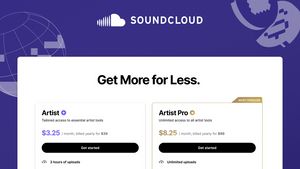JAKARTA - Creating Headers and Footers in Microsoft Word has indeed become something that is often done. Especially for working on paper assignments or scientific works. However, maybe at this time there are still many of you who do not understand how to create Headers and Footers in Microsoft Excel.
With headers and footers, you can add additional information to your Excel worksheet that remains consistent across the workbook. This can be a page number, an image, or a custom text that you want to appear on all pages.
You can add headers and footers to an Excel worksheet with a few clicks. You can also customize it to your liking. The presets you use in headers and footers are dynamic, so changes are automatically reflected in the margins whenever you make changes in the worksheet.
Whenever you accidentally close an Excel workbook, you should know that you can recover it quickly. So don't get angry when this happens.
Microsoft Excel makes adding headers and footers easy. We'll show you how.
How to Add Headers and Footers in Microsoft Excel
Open Microsoft Excel. Go to the Insert tab and click the Header & Footer icon in the Text group. Doing so will add a header margin divided into left, center, and right sections. On the Design tab, you can enter custom information, or choose presets such as Page Number, Page Count, Current Date, and more. For the changes to take effect, click anywhere on the Excel sheet. Go to Insert > Header & Footer > Go to Footer Fill the three sections of the footer margin using custom data or available presets. For the changes to take effect, click anywhere on the worksheet.The above steps will add a header and footer to your Excel sheet. Headers and footers are only shown when you are viewing a page layout.
To return to the original view, you just need to press go to View > Normal, and you can switch between these two views at any time.
The English, Chinese, Japanese, Arabic, and French versions are automatically generated by the AI. So there may still be inaccuracies in translating, please always see Indonesian as our main language. (system supported by DigitalSiber.id)