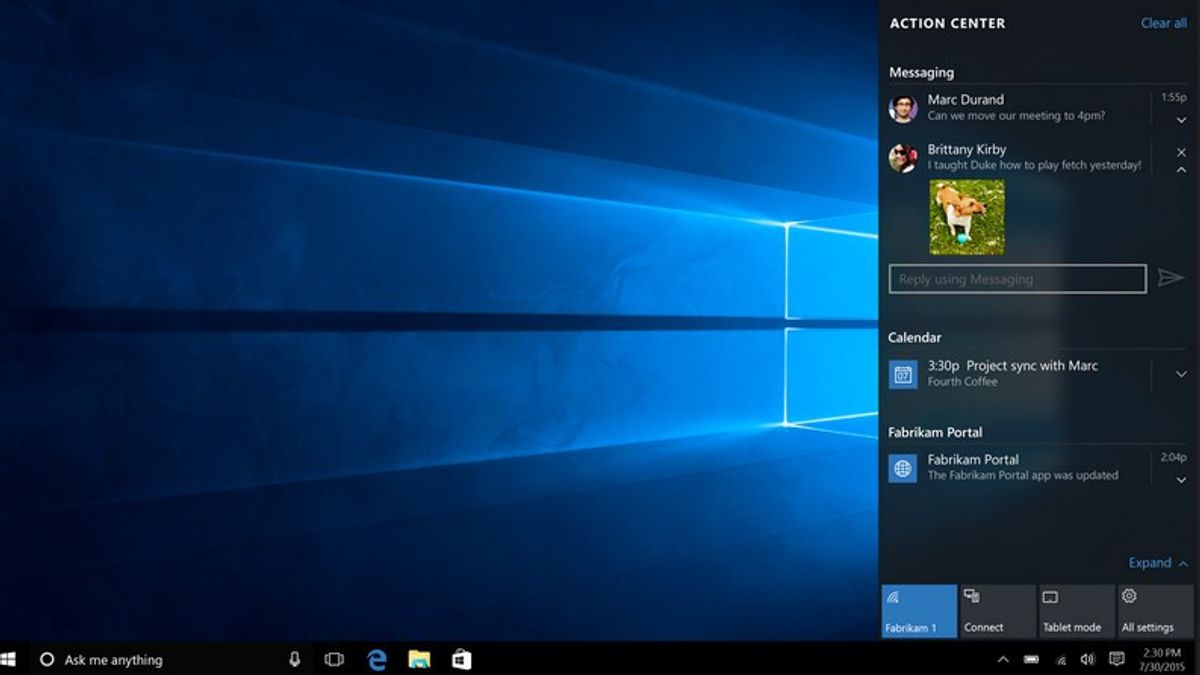
YOGYAKARTA - The Windows 10 operating system provides Action Center features which include displaying notifications (notifications) and Quick Actions (quick actions).
The notification feature in Windows 10 allows users to respond directly to incoming notifications without having to open the application. In addition you can also set Quick Actions that can be displayed in the Action Center.
Notifications and Quick Actions in Windows 10 can be found at the far right of the Taskbar, on your device. Users can also change the settings for these 2 features in the Action Center on your device.
In addition, you can also determine what applications or settings appear as options that appear in Quick Actions in Windows 10. The method is also quite easy.
However, if you don't know how to change notification settings and Quick Actions in Windows 10, you can find them in the article prepared by the VOI team below.
How to Change Notification Settings in Windows 10The first step you have to do to make notification settings is to make sure your computer is on and has the Windows 10 operating system.
Next, click the "Windows" button on your computer keyboard or click "Start" in the lower-left corner of your computer screen.
After that, look for the "Settings" menu available in the column that appears and click on the column. Go to Systems and look for the Notification & actions menu.
In the Notifications menu, you can turn on or turn off all types of notifications you want. For example, notification settings from apps, tips and tricks and more.
How to turn on or turn off notifications is to check or remove the check button in the box provided in the application menu list.
Click Apply, and your Windows 10 notification settings will be set the way you want them to be. You can use it right away.
How to Change Quick Actions Settings in Windows 10Apart from setting notifications, you can also set the order in the Quick Actions panel in the Action Center. To do this, you can select the desired Quick Actions menu, then hold down the menu.
Next, drag the desired menu to rearrange the order in the Quick Actions panel, then click "Done". The Quick Actions menu in your Action Center is automatically updated.
You can also directly use the features you choose in Quick Actions to make work easier.
That was how to change notification settings and Quick Actions available in the Windows 10 operating system. You can try it to make your work easier.
The English, Chinese, Japanese, Arabic, and French versions are automatically generated by the AI. So there may still be inaccuracies in translating, please always see Indonesian as our main language. (system supported by DigitalSiber.id)












