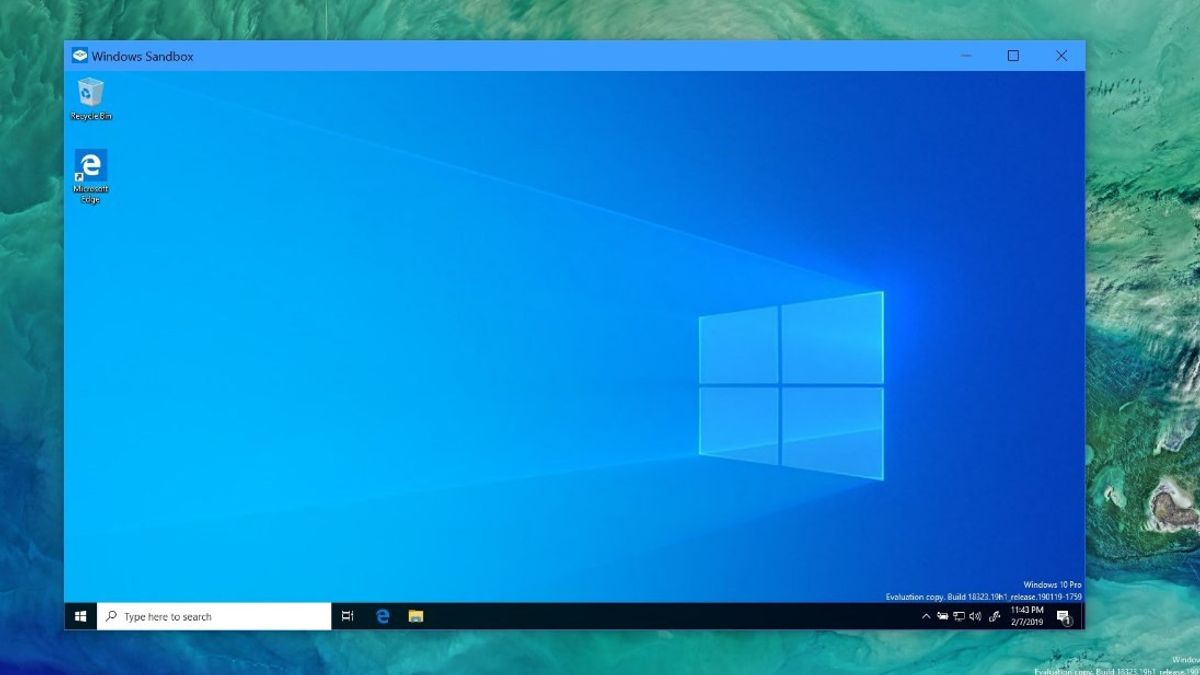
JAKARTA - Every laptop or PC device has a function to capture the screen display. In fact, smartphones can also do this. However, there are still many users who don't know how to screenshot Windows 10. Actually, the method is quite easy.
Capturing the screen display can be used to take a moment in the movie that is being watched, it can also be used to store information that is used as evidence. For example, conversations with certain people in messaging applications that can be opened via a browser, such as WhatsApp Web and Telegram.
Here are 3 easy and fast ways to screenshot Windows 10:
1. How to take a screenshot using the "PrtScr" button on the keyboard
This method is fairly simple and easy. The user only needs to press the button marked PrtScr. This button is used to capture the screen display or screenshot. Once pressed, the user can just open another application such as Paint or Word. Then paste it there by pressing Ctrl V. Then press "Save" or save and name it as the user wants.
For additional information, usually on some laptop keyboards, the user must press the "Fn" and "PrtScr" keys simultaneously to capture the screen display or screenshot.
2. How to take a screenshot using the Snipping Tool
Usually, Windows 10 has a built-in application called the Snipping Tool. This application can also be used for screenshots. The method is quite easy, users only need to open the Snipping Tool via the Start menu.
After that, choose a screenshot, then select the "New" menu located on the toolbar. Another shortcut is to press "Ctrl" and "N" at the same time to start the screenshot.
SEE ALSO:
The screen on the laptop will dim and the user can select the part of the screen that you want to capture by moving the box that appears on the screen using the cursor while holding the mouse.
If so, the screenshot will appear in the application. Then save the image by clicking the "Save." Another shortcut is to press the "Ctrl" and "S" keys at the same time.
3. How to Screenshot Game
Especially for game screenshots, Windows 10 presents its default feature, namely the "Game Bar." This feature will appear when the user presses the "Windows", "Alt", and "PrtScr" keys simultaneously while playing games.
If so, the user only needs to click "Camera", the Game Bar will appear to take a screenshot. Then the screen display that has been captured will be automatically saved in the "Captures" folder in the "Videos" category.
On the other hand, if the user plays games from Steam. Users only need to press "F11" on the keyboard. Screenshots are automatically saved in the "Screenshot" folder which is located in the "Steam" folder.
This is how to screenshot the screen in Windows 10. Users can choose a number of screenshot methods according to their own wishes.
The English, Chinese, Japanese, Arabic, and French versions are automatically generated by the AI. So there may still be inaccuracies in translating, please always see Indonesian as our main language. (system supported by DigitalSiber.id)












