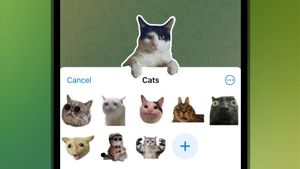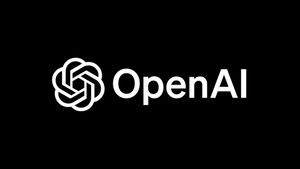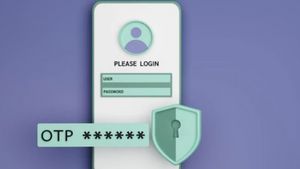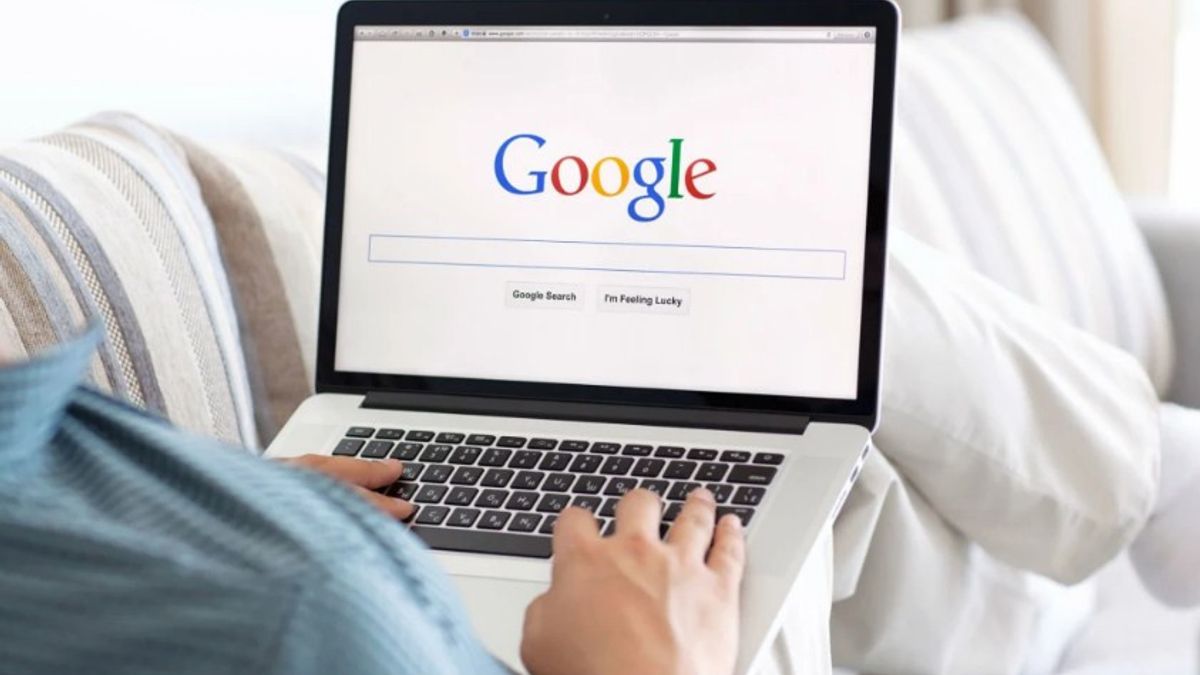
YOGYAKARTA - When opening a certain site using a browser on a mobile or desktop, users often receive a pop-up notification asking you to allow notifications from that website.
Users can also disable the pop-up to make it more comfortable when browsing. That way, you don't have to answer every question that arises whether you allow the website to send notifications when there is new news.
The reason is, if the notification is turned on and you allow it, there will be many notifications that appear all the time that can make you distracted while using your phone or computer.
Therefore, in this article the VOI team has compiled the steps you can take to disable pop-ups asking for your permission to turn on notifications.
How to Stop Pop-Ups on Google Chrome BrowserIf you use the Google Chrome browser while browsing on your device, users can click on the three-dot icon in the upper right corner of the browser's main page and select the Settings menu.
Next, go to the "Privacy and Security" menu, then click Site Settings. In the "Permissions" menu bar, select the Notifications icon.
By default the browser settings will activate the "Site can request permission to request notifications" menu. If you want to turn it off, users can override it by turning on the round toggle to the left of the "Don't allow sites to send notifications" menu.
That way, users won't get pop-ups asking for permission from sites you visit to make notifications.
However, this menu can only be activated by a computer or laptop with the Windows 10 operating system or later. Meanwhile, devices with older operating systems cannot activate it.
How to Stop Pop-Ups in Mozilla Firefox Browser
Meanwhile, for the Mozilla Firefox browser, users can select the hamburger button in the form of a three-line icon located at the top right of the main page of your browser engine.
To continue the process, select the Settings menu in the available menu and select the "Privacy and Security" menu. The next process is almost the same as Google Chrome.
The user can search for the column on the "Permissions" page and select the Notification icon or notification. Next, select the toggle button that's next to the "Block new requests requesting notification permissions" menu.
After that, click Save Changes, which is at the bottom to confirm the changes to the settings. This way, the pop-up menu won't appear when you open a new site.
This is the way to disable the pop-up menu that appears every time a user opens a new website. It can make you more comfortable while browsing.
The English, Chinese, Japanese, Arabic, and French versions are automatically generated by the AI. So there may still be inaccuracies in translating, please always see Indonesian as our main language. (system supported by DigitalSiber.id)