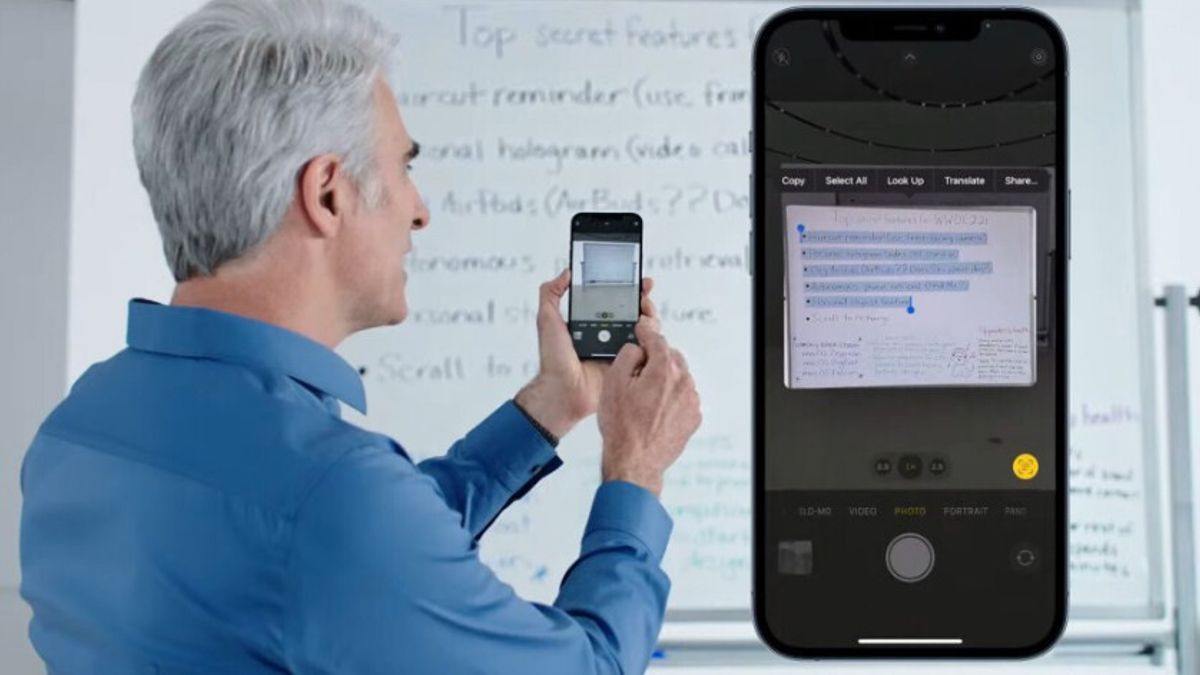
YOGYAKARTA - The latest iPhone operating system, iOS 15, has a number of interesting feature updates, one of which is Live Text, which allows users to copy text in a photo.
With the Live Text feature, iPhone users can more easily copy certain text to a note application such as Microsoft Word, or use it to send via email or chat messages.
However, the Live Text feature can only be used by users of iPhone XR devices or newer devices. In addition, iPhone users who use the iOS 15 operating system can also use it.
If you are interested in copying photos into text using iPhone devices, users can follow the steps that have been compiled by the VOI team below.
How to Use Live Text on iOS 15Before using the Live Text feature, users must activate the feature first by going to the Settings menu or Settings on your iPhone device, then selecting Camera settings. After that, click the Live Text menu.
In addition, you can also activate the Live Text feature by selecting the Settings menu, and selecting the General menu, and selecting the Language & Region menu, then selecting Live Text.
Thus, the Live Text feature on your iOS device is active and can be used. To use it, you can use the Camera app.
Users can open the Camera menu on iPhone devices that have been updated to iOS 15. Next, take a picture of the text you want to copy then click the toggle at the bottom to take the picture.
If your iPhone camera can recognize text and can copy it, a text icon will appear in brackets in the lower right corner and 4 yellow brackets around the text.
Once the image of the text you want to copy is visible in the 4 brackets that appear on the camera, the user can click the Live Text icon to take the image.
Next, click and hold the piece of text you want to copy, then click the Copy menu, to copy the text. Next, the user can paste into any of the specific note apps present on your device.
This way, the text that is in the image you take has been copied and can be used for your purposes. To copy the next piece of text, the user can repeat the above method until all the text you want is copied successfully.
That was one of the ways that you can copy text using the Live Text feature on the iPhone. You can use the camera on your iOS 15 device.
The English, Chinese, Japanese, Arabic, and French versions are automatically generated by the AI. So there may still be inaccuracies in translating, please always see Indonesian as our main language. (system supported by DigitalSiber.id)












