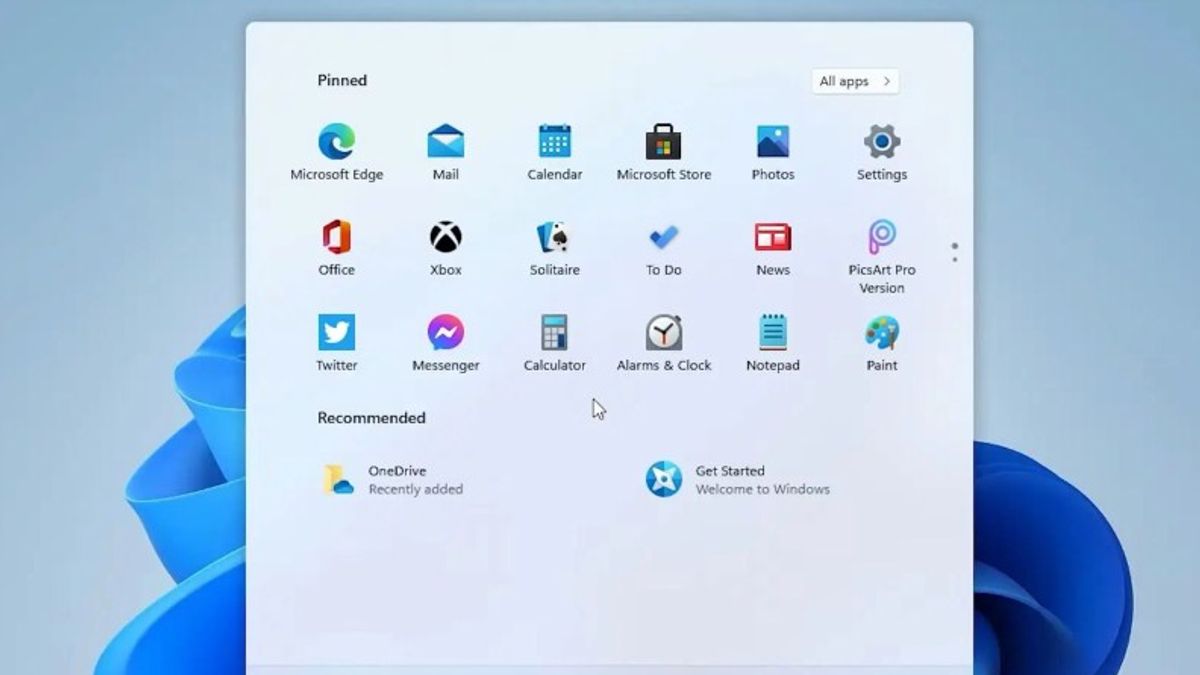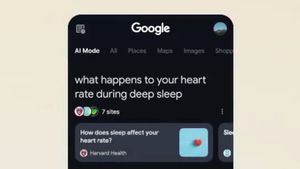YOGYAKARTA - Microsoft has released its newest operating system Windows 11 which can be used since October 5, 2021. However, unfortunately not all devices that were previously compatible with Windows 10 can use Windows 11.
This is because there are several new features, which make users have to upgrade their devices to a more recent version. The policy also makes some older versions of PCs or Desktops unusable to operate Windows 11.
However, you don't need to worry because there is still a way so that your PC or laptop device can be installed with Windows 11, even though it doesn't have specifications that have been determined by Microsoft.
Previously, you can first check whether your PC or computer is compatible to operate Windows 11. If your device is not compatible there are ways that can be done to work around the problem with the steps below.
Download Windows 11 ISOThe first step to get around an incompatible PC or laptop to operate Windows 11 is to download the ISO. Users can download the file on the official Microsoft website and install it on your computer.
After downloading the file, open the ISO and select your desired product language. Options will appear, and you can click "Confirm" to continue the next process, then select 64-bit Download.
You can wait until the ISO installation process is complete, and then prepare to go to the next stage.
Edit Windows Registry to Skip CPU CheckOn the Windows menu, you can click the "Start" menu and type regedit. Then press enter to launch "Registry Editor" and navigate the menu to Computer.
The code \HKEY_LOCAL_MACHINE\SYSTEM\Setup\MoSetup will appear. For convenience, you can paste the address into the box under the File, Edit, View, Favorites, and Help menus.
In the right pane, right-click and select New > DWORD (32-bit) Value. Name the value AllowUpgradesWithUnsupportedTPMOrCPU. Then double click on the value you created and enter 1 into the Value data field. Press "OK" and close Registry Editor.
Open ISO in Windows Explorer and Launch setupOnce the ISO has finished downloading, right-click on the document and select Open with. Use Windows Explorer to mount the virtual disk, then double-click the setup file to start the installation.
At this stage, you have successfully passed the registration check and the device will be able to download Windows 11. However, please note, Microsoft reserves the right to withhold security updates if you use this method to install the Windows 11 operating system on your PC or an incompatible computer.
Thus, you can use Windows 11 on your PC or laptop even if the specifications are not compatible. However, it does have some Microsoft side notes that you have to agree to.
The English, Chinese, Japanese, Arabic, and French versions are automatically generated by the AI. So there may still be inaccuracies in translating, please always see Indonesian as our main language. (system supported by DigitalSiber.id)