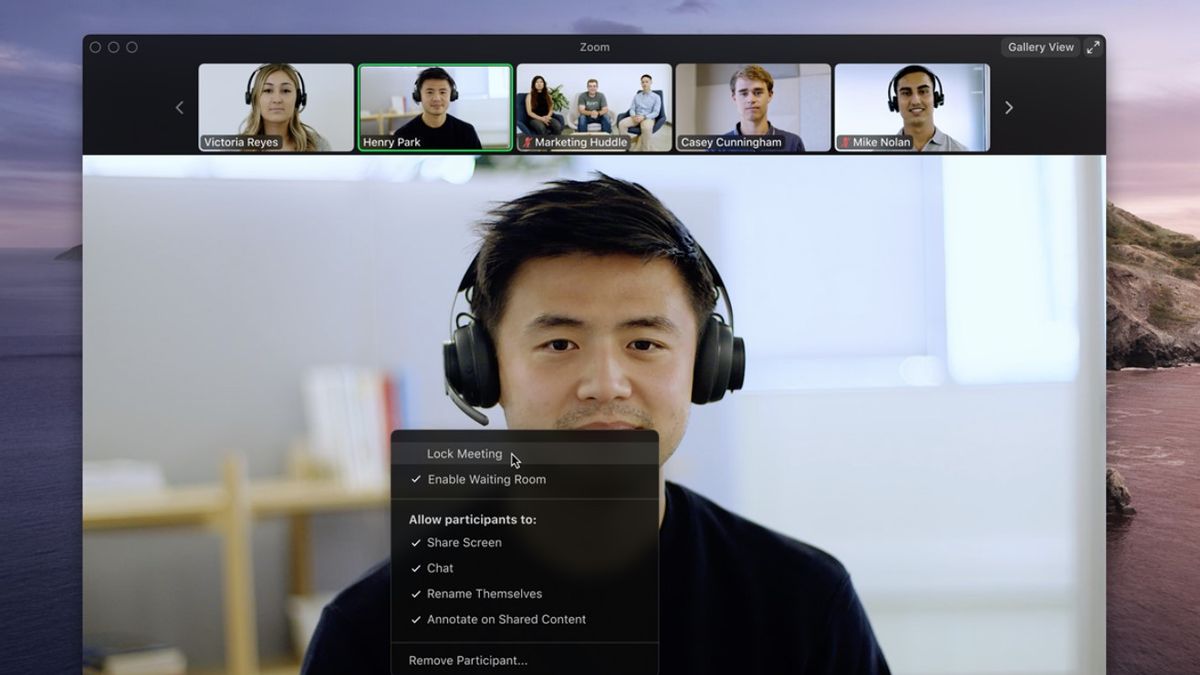YOGYAKARTA – During this pandemic, the Zoom application has become an inseparable part of human activities. And as more workplaces offer a Work From Home system, the role of Zoom in one's life also increases. The weakness is that the Zoom service consumes a large amount of internet quota. Especially if you want a more optimal service -for example with HD (High Definition) audio or video.
So, are you curious about how much data for Zoom? Besides that, is there a way to save Zoom quota? If you want a more complete explanation, see the following description. Calculating the Amount of Data Required for Video Conference on Zoom
Citing Makeuseof's explanation, an amount of 540Mb to 1.62GB of data is required to make Zoom video conference calls every hour. This means that the service spends between 9MB and 27MB per minute on video calls.
However, the figure above is the amount of data for a video conference call with two participants. And the more participants, the more data consumption increases.
For a group video conference call, it costs around 810MB to 2.4GB per hour. If parsed in minutes, it becomes 13.5MB to 40MB per minute. In addition to the number of participants, the quality of the video and audio also determines.
How to Save Zoom Quota on Laptops and CellphonesIt could be that the numbers above are not too much of a problem for those of you who install Wi-Fi at home. But, it's a different matter if you rely on internet package quotas to do video conferences.
Luckily, Zoom offers adjustments that can be used to save quota. And you can apply this method via a laptop or cellphone. Without further ado, here's how to save Zoom quota on laptops and cellphones.
Avoid enabling videos if you don't need them. Unless the Zoom admin or some rules require you to open-cam during a video conference call. The reason is, turning off the camera during a video conference can reduce the consumption of large amounts of internet data. Every feature the company adds to the app requires huge amounts of data. The Screen Share feature is no exception. Usually, this feature is used if someone wants to present something online. So, to save Zoom quota, you should not activate Screen Share if you don't really need it. Finally, disable the HD quality audio and video features. As mentioned above, the higher the audio and video results are presented, the greater the internet data required.Actually, it's not difficult to save internet quota during Zoom calls. You just need to run the three ways to save Zoom quota above, so less internet consumption is guaranteed.
By knowing the amount of data Zoom needs during a video conference call, you can also manually calculate and estimate the quota.
The English, Chinese, Japanese, Arabic, and French versions are automatically generated by the AI. So there may still be inaccuracies in translating, please always see Indonesian as our main language. (system supported by DigitalSiber.id)