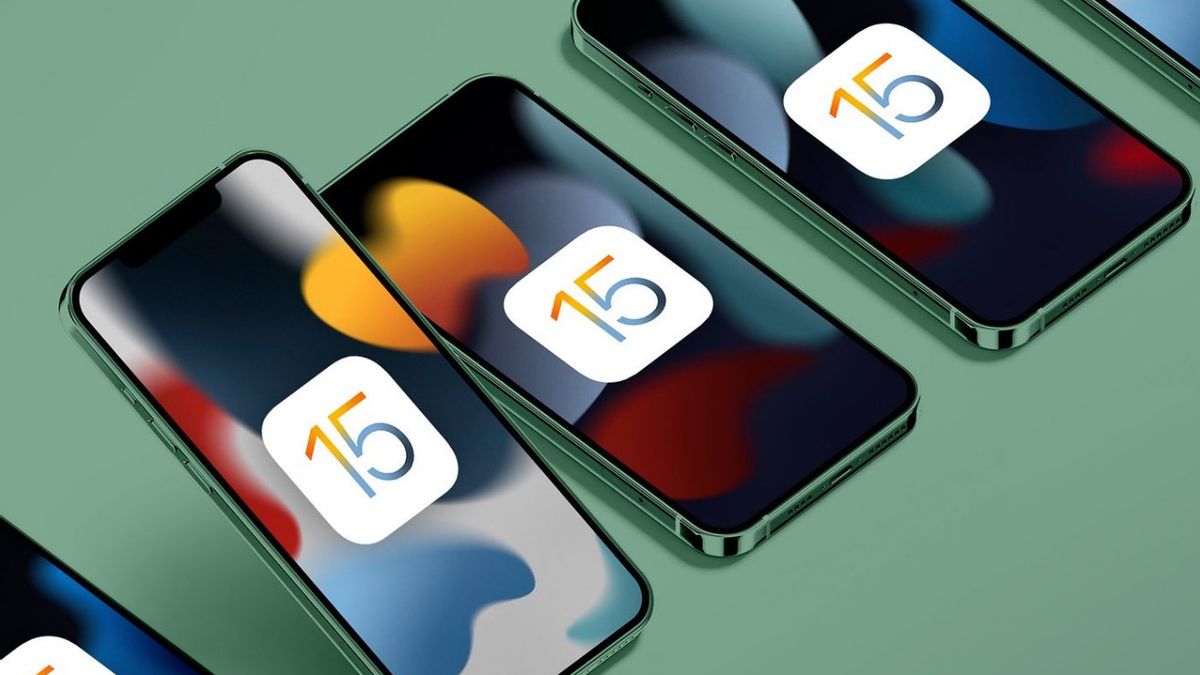YOGYAKARTA – iOS 15 brings a number of interesting new features for the iPhone. Examples include offline support for Siri, redesigned notification display, Focus Mode, Safari's new look, text-in-picture recognition, and much more.
Like previous versions of iOS, you can download the latest operating system made by Apple for free. However, there are some things that you should prepare beforehand. So, when iOS 15 is installed, your iPhone can still run smoothly - without any problems or errors.
What do you want to know? Here are 3 things you must prepare before updating iOS 15. Just check it out, okay?
Know If Your iPhone Is Compatible With This VersionAt the launch, Apple explained that iOS 15 was compatible for iPhone 6s and later devices. This means that all iPhones launched in 2015 and later will be able to run iOS 15.
However, there are some new features that can only be used for new models. If you are still using an older version of iPhone, this information should be aware of. So when there are some features that you can't find, don't take them as errors.
Make Sure Your iPhone Has Enough Storage SpaceYour device must have a large storage space to download the new operating system files. Not only that, during the installation of iOS 5 too.
While the amount of internal storage space required is different. Depends on the iPhone model you are using. Generally, iOS updates require around 5GB.
Therefore, before downloading the update, first check the remaining internal storage on the device. To do this, open the Settings app, select General, then tap the iPhone Storage menu. In it, you will see the amount of memory it has.
Back Up Data on Your iPhone to iCloudBefore you start updating iOS 15, it is important to backup the data on your iPhone to iCloud. You need to do this step so that important data can be saved and can be restored if an error occurs during the update.
If you have enabled automatic data backup to iCloud, this process can be skipped. But, if not, you can do it by doing the steps below:
Open the Settings app and tap Your name profile located at the top Tap the iCloud menu, then select the iCloud Backup menu In that menu, you'll see the last time your device backed up data. If the last activity was only a few days ago, it's a good idea to repeat the backup process. Click the Back Up Now menu then wait a few moments until the process is completeWell, those are some things that must be prepared on your iPhone before updating iOS 15. Hopefully the tutorial above can help you avoid errors during the update process, yes.
The English, Chinese, Japanese, Arabic, and French versions are automatically generated by the AI. So there may still be inaccuracies in translating, please always see Indonesian as our main language. (system supported by DigitalSiber.id)