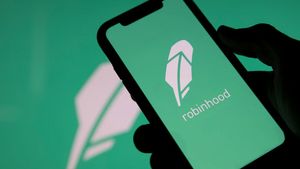YOGYAKARTA - Internet speed can sometimes be a problematic issue. Especially during a pandemic like today, a time where various human activities are carried out online.
Whether it's a student or a working professional, a poor internet connection can directly affect mood. Then, it also affects productivity.
Luckily, there are many things you can do to prevent a bad internet connection. Good for Android and iPhone phone users, or Windows and Mac laptop users.
This time, the VOI team has prepared a tutorial on how to change a WiFi network from 2.4 GHz to 5GHz on Windows 10. And to be more complete, the author has also included the differences between these two WiFi frequency signals.
Difference between 2.4GHz and 5GHz WiFi Frequency SignalPerhaps, there are some readers who still don't know the difference between 2.4 GHz and 5 GHz WiFi frequency signals. In fact, between the two, there is a significant difference in internet speed.
The WiFi frequency of 2.4 GHz is the signal that was first introduced to the WiFi network. The frequency type has the most users. No doubt, it often causes interference with the internet connection. For example, slow internet.
Meanwhile, the 5 GHz frequency is a newer type of technology. This frequency signal comes in response to too much interference on the 2.4 GHz frequency. Unfortunately, this frequency has its drawbacks. Namely on a relatively short coverage power.
How to Change 2.4 GHz WiFi to 5GHz on Windows 10In the latest devices, manufacturers usually accompany an adapter that is able to capture signals from these two types of frequencies. No exception laptops or PCs running Windows 10.
However, the basic settings of the device make the 2.4 GHz frequency signal the first choice. So, if you feel that your internet connection is slower, you can try the following method of changing 2.4 GHz WiFi to 5 GHz in Windows 10.
In the search box next to the Windows logo at the bottom, type 'Device Manager'. If you have found it, click the menu. In the Device Manager menu window, click the Network Adapters menu. Inside, you will find several choices of internet connection adapters that the device has. Right-click on the Wireless adapter if you want to change the frequency signal, then click the Properties menu. Next, click the Advanced menu. Under the Property menu, you will find the Preferred Band or Band menu. Click the menu After that, you will find a drop-down menu located under Value. Click the menu, then click the Prefer 5.2GHz band menuThat's how to change the WiFi frequency signal from 2.4 GHz to 5 GHz that you can do yourself. So, if you want to get a faster internet connection, you know what to do, right?
The English, Chinese, Japanese, Arabic, and French versions are automatically generated by the AI. So there may still be inaccuracies in translating, please always see Indonesian as our main language. (system supported by DigitalSiber.id)