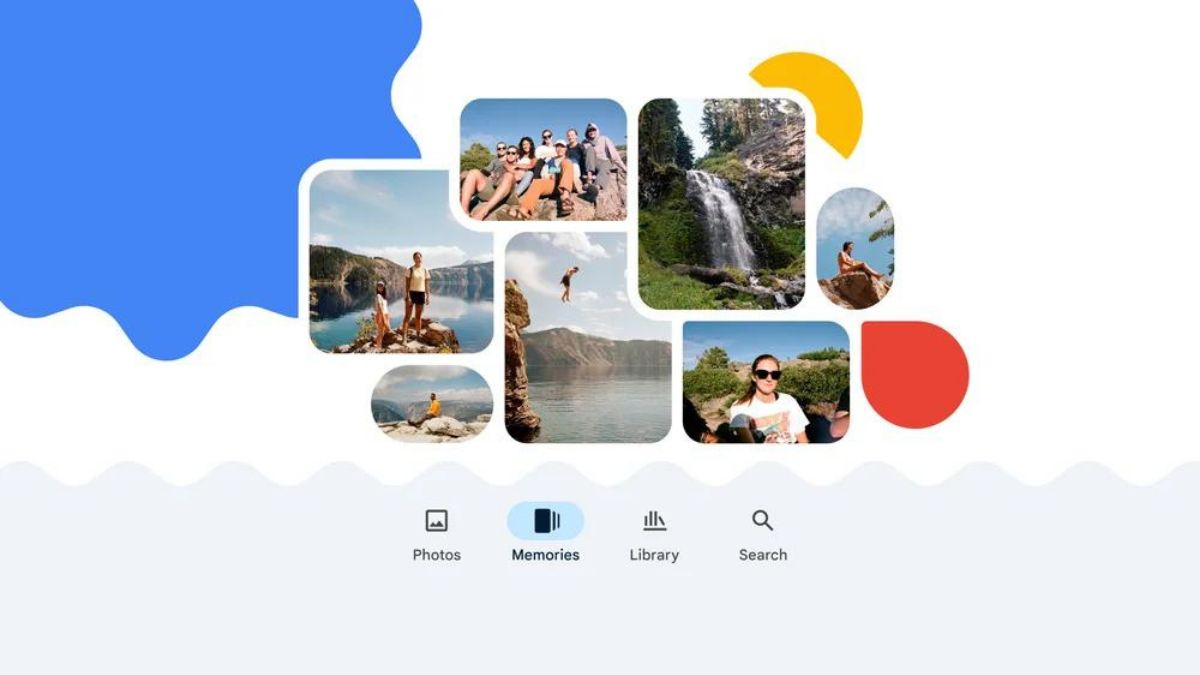JAKARTA Google Photos have a variety of interesting features, one of which is the ability to display old photos in the memory special tab. However, this feature can display unwanted photos. You may want to hide a person's face from a photo for one reason or another, fortunately Google Photos have the hidden features of people and animals from the Memories menu. Unfortunately, this feature is not effective enough to remove a face you don't like. Therefore, Google will present a new feature that is expected to be much more useful than the hide features of people and animals. According to the Android Authority findings, Google's new string Photo version 6.80 will have the Face Hide feature from Memories. This new feature will appear in the form of a button and users will need to activate its features manually. This feature will provide two options for hiding faces, namely hiding the whole face or showing less.
SEE ALSO:
- https://voi.id/teknologi/377426/gim-humanity-akan-dirilis-untuk-xbox-series-x-s-dan-xbox-one-pada-30-mei
- https://voi.id/teknologi/377435/sudah-diumumkan-gim-dungeons-of-hinterberg-akan-rilis-bulan-juli
- https://voi.id/teknologi/377458/simak-cara-ini-untuk-mengajukan-pengembalian-dana-gim-di-steam
- https://voi.id/teknologi/377768/roblox-meluncurkan-iklan-video-di-papan-reklame-virtual-untuk-meningkatkan-pendapatan
[/see_also
To hide the entire face of the Memory tab, users can click the Face Block option. However, if the user only wants to get rid of the face from some photos, the user can choose fewer Show options. The second option will get rid of photos showing unwanted faces, unless the person is in the group photo. Unfortunately, it's not explained whether photos containing less than four people have entered the group photo category. If this feature has been widely released and you are interested in using it, you just need to click the Hide Face option from Memory, then select one of the desired options. After that, tap the Face Select button and enter the photo of the person you want.
The English, Chinese, Japanese, Arabic, and French versions are automatically generated by the AI. So there may still be inaccuracies in translating, please always see Indonesian as our main language. (system supported by DigitalSiber.id)