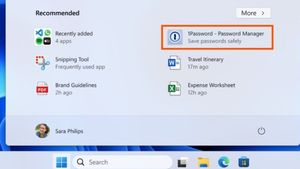JAKARTA Chromebooks are laptops designed with a web-based operating system (OS), but their functions are the same as laptops in general. These laptops also support productive workflows. In order not to lag behind laptops with Windows or macOS systems, Google adds a number of shortcuts that make Chromebooks as sophisticated as other laptops. Here are some useful shortcuts from Chromebooks that you need to know. Scrolling Screens with Touchpad Chromebooks is indeed a very simple laptop, but the design is not outdated. If Chromebook users want to scroll the screen in a fast way, they don't need to buy a mouse because the touchpad is reliable. Devices with this Google-made system support two-way scrolling with a touchpad. Users only need to touch the touchpad with two fingers, then move up or down to see the desired page display. Access to Multiple Features with One Klik Even though the touchpad of Chromebook has made it easy for your workflow, there's nothing wrong with using the mouse. What's more, you can access a variety of useful features by just one click using the mouse. You can take screenshots, activate and disable the microphone, to activate the microphone feature quickly, open the feature. To access the feature in a fast way, go to Adjust the Mouse Button under the Device tab, to be precise in Settings.
SEE ALSO:
Typing Accent Letters Easy Not all laptops supports typing accent letters in an easy way, even laptops with Windows and macOS OSs. However, Chromebooks can help you type accent letters without the need to access additional applications or features. You only need to enable the Showt Onesand Special Symbols option in Keyboard Settings. Once enabled, press any letters that are customized with accents and symbols, then letters with accent or symbols will appear on the screen. Create a Last Shortcut Combination, you can access a wide variety of shortcuts by combining any button for a given action. By making your own shortcuts, you can remember shortcut buttons and access some features quickly. To edit the combination of shortcut buttons, you only need to open Key Shortcuts by pressing the Launcher+CTRL+S button. After that, click the sign of the pen next to the various shortcuts you want to change.
The English, Chinese, Japanese, Arabic, and French versions are automatically generated by the AI. So there may still be inaccuracies in translating, please always see Indonesian as our main language. (system supported by DigitalSiber.id)