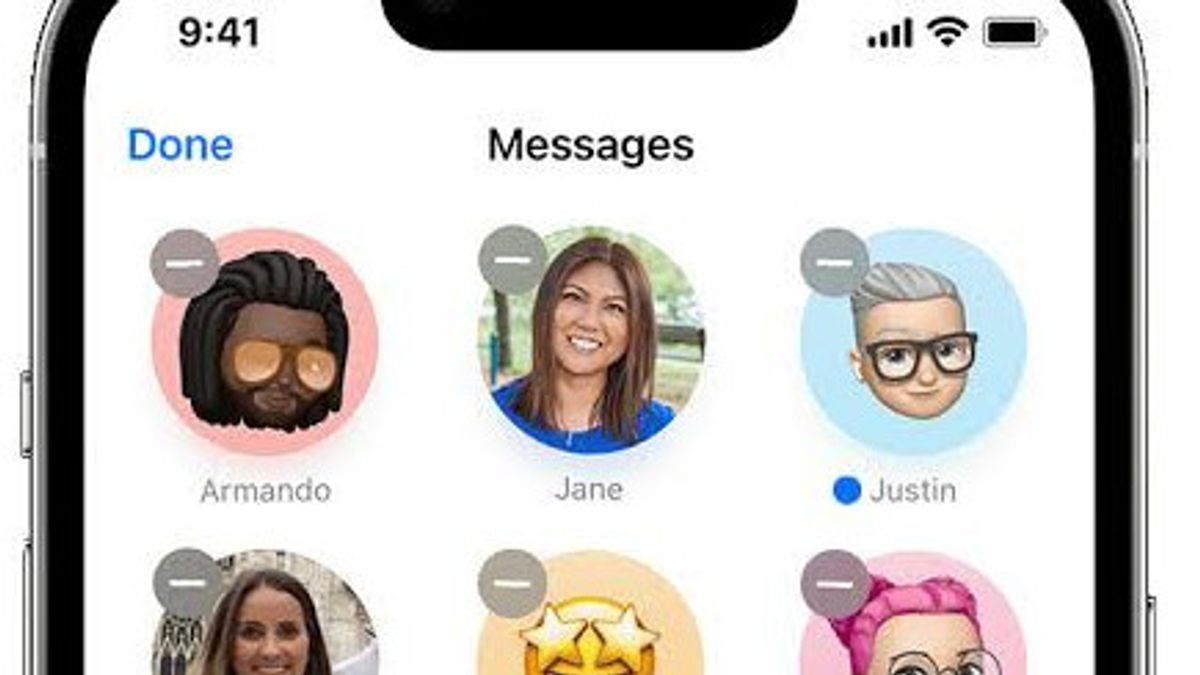JAKARTA - iPhone can work as a virtual assistant, which can make your daily activities automatic through the default app. Like sending a scheduled message.
In fact, many of these apps allow you to schedule previous tasks. So, you don't have to worry about forgetting something important or missing the deadline.
One of the things you can do on your iPhone is to set text messages to be sent on a certain date on your mobile device. However, this cannot be done directly with the iPhone's main messaging app, Messages.
You can schedule sending text messages to certain people, but you should use other Apple apps to solve them, such as Shortcuts.
Shortcuts were previously known as WorkFlow, first introduced as part of iOS 12 and users can create automation that will be triggered by an event on any Apple device that is upgraded.
When it comes to sending SMS messages, you can send text automatically to selected contacts on a given date or time. For example, while on the way, when you arrive or leave the location, and your device activates Aircraft Mode.
The following is using the Shortcuts app to schedule messages.
1. Open the Shortcuts app, click Automation.
2. If this is the first time you have created a program, press Create Personal Automation. If not, tap the + icon in the upper right corner first.
3. From the automatic message trigger list, select one that applies to text messages that you need to send regularly, such as when the alarm sounds.
For this example, you'll tell your contacts that you're finally up.
4. Select the parameters you want. For an alarm, you can select Stopped and press Existing to select the alarms you specifically use.
5. Click Next. On the Actions page, select Send Message from the suggestions list. If the option is not visible on the screen, click Add Action, search in Send Message, and select the option with the Message app icon. You can select Send Message via WhatsApp if you want.
6. Click Message in the automation field and type the text you want to send.
7. Click Recipients and select contact to be the recipient.
8. Tap Play to test your automation. Press Next to continue, then Done to save automation, as quoted from Slashgear, Saturday, January 7.
9. In the example above, good morning SMS will be sent to selected people whenever you turn off the wake-up alarm.
The English, Chinese, Japanese, Arabic, and French versions are automatically generated by the AI. So there may still be inaccuracies in translating, please always see Indonesian as our main language. (system supported by DigitalSiber.id)