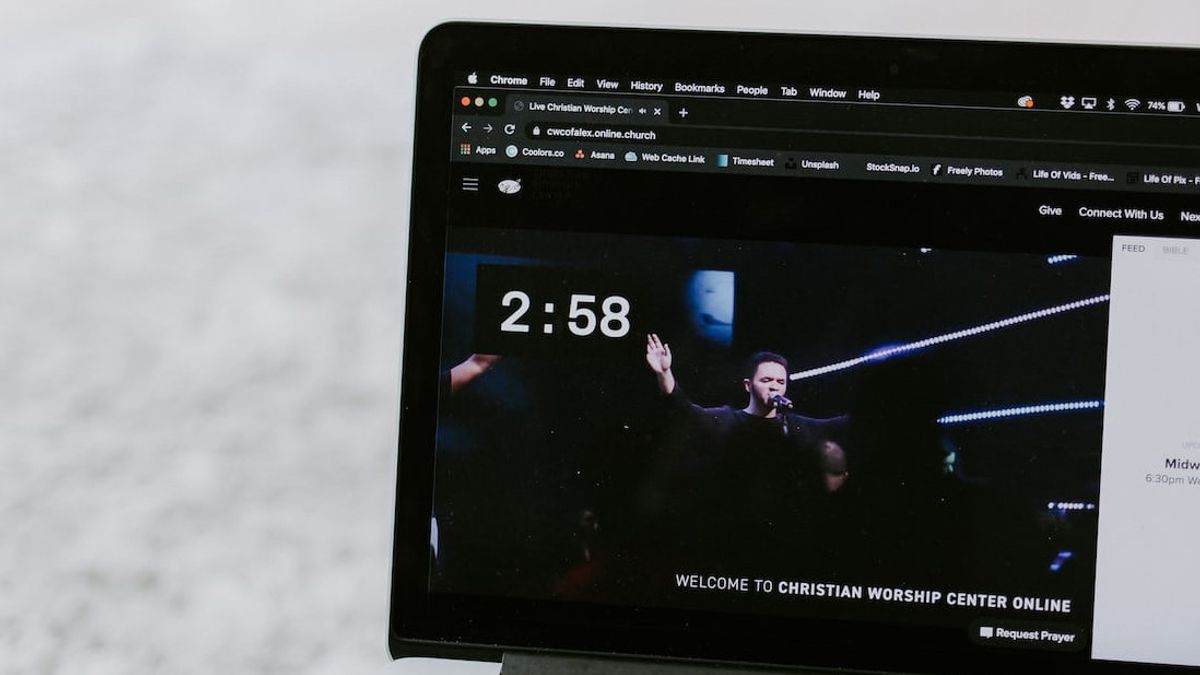JAKARTA - Google Chrome notifications can indeed help you find out the latest news or email useful for you. However, the problem is if a notification appears that is irrelevant to your needs and becomes spam.
Fortunately, you can easily disable Google Chrome notifications on Windows, or maybe just block a few site notifications.
The following, VOI will show you how to do both.
Disabling Notifications Through Windows Settings
One way to disable chrome notifications is through settings in Windows. Here's how:
You can also change the way Chrome notifications appear on Windows PCs, by disabling notification banners, mute warning sounds, or stop them from appearing on key screens.
Disabling Notifications Via Google Chrome
Apart from Windows Settings, you can also stop notifications directly from Google Chrome, here's how:
Stops Certain Site Notifications in Chrome
However, if you just want to disable Chrome notifications for just a few websites, you can visit the notification section in the Chrome settings. Here's how:
Once you complete the steps above, the website you write will appear in the Not allowed section sending notifications.
The English, Chinese, Japanese, Arabic, and French versions are automatically generated by the AI. So there may still be inaccuracies in translating, please always see Indonesian as our main language. (system supported by DigitalSiber.id)