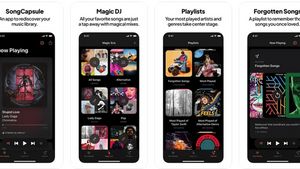JAKARTA - Apple's iOS 16 launch provides many options for users to make display adjustments on their devices, one of which is adjusting the lock screen or lock screen.
If you're bored with your very ordinary iPhone lock screen watch, now you can change it to your liking.
How to Change Style and Clock Font on iPhone
Actually, without having to change the appearance of the default clock on your key screen is actually enough. However, if you want to change it to be a little different, you can do the following method:
From there, you will see three personalization options for your key screen clock such as eight fonts from the pop-up, with the color option for the clock below.
Then, if you tap the Globe icon at the top left, you will see the various numbers available. You can choose between Arabic, Indik Arabic, and Devanagari.
Finally, you can enable or disable Depth Effect on Lock Screen. This effect will make your clock below or above the wallpaper.
If you want the clock to appear above and not be covered with your phone's wallpaper, turn off the effect by tapping the three-dot icon in the lower right corner.
Use 24 Hours Time Format on iPhone Lock Screen
Maybe the steps just changed the appearance of your clock, but if you want to change the time format, do the following method:
The English, Chinese, Japanese, Arabic, and French versions are automatically generated by the AI. So there may still be inaccuracies in translating, please always see Indonesian as our main language. (system supported by DigitalSiber.id)