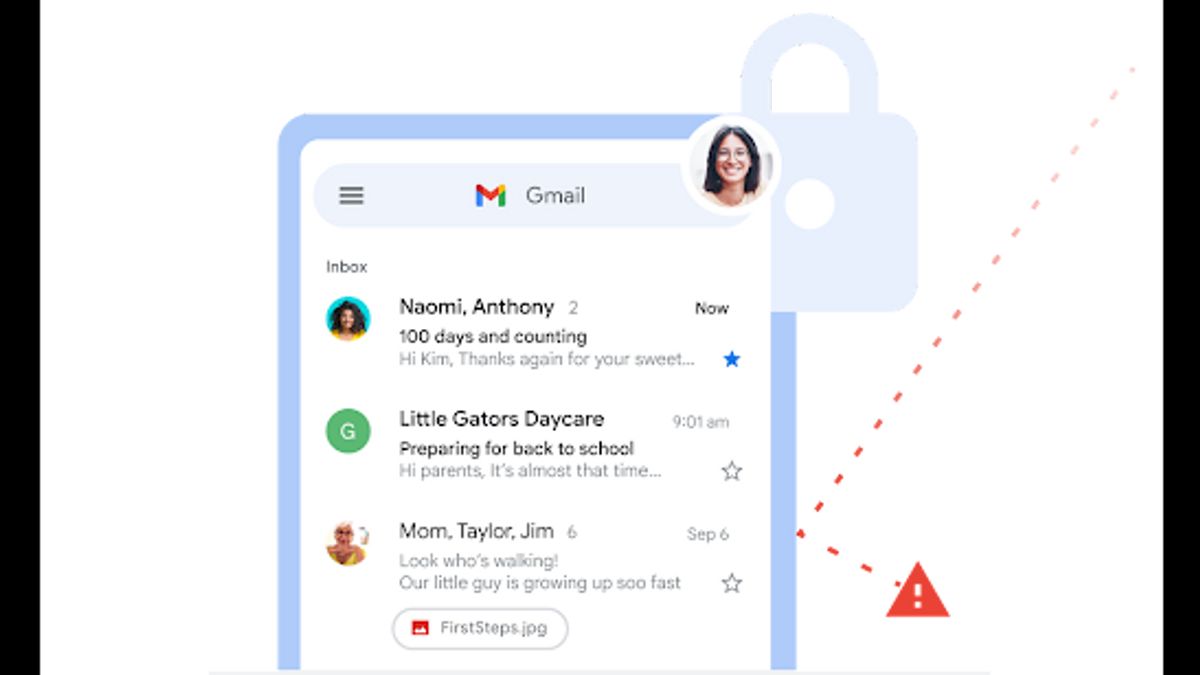JAKARTA - Not a few internet users only have one Gmail account, and usually they don't combine business and other necessities such as social media. But there are times when they want to delete one of these accounts and switch to another email service other than Gmail, or just delete it.
There are two ways to thoroughly delete your Gmail accounts, and both are quite easy to do with computers or smartphones.
If you just want to delete Google's email components and continue to use other Google apps such as YouTube or Google Pay, you can delete the service yourself. This method shouldn't affect access and use of other Google apps on your computer or mobile device.
You can also delete Gmail by deleting your Google account as a whole, but this method will delete all those connected to your account, including saved files, calendar events, and photos, as well as access to services such as Google Drive, Google Calendar, and Google Play.
In addition, if you are using Android devices such as smartphones, tablets, or Chromebooks associated with the Google account in question, you may not be able to use some of the applications and services in it.
Before deleting your Gmail account, it is recommended that you download your Google data backup. You should also check your account list on a third-party website. When it's finished backed up, you can delete your Gmail account in the way below, quoted from Slashgear, Tuesday, December 20.
How to Delete a Gmail Account
1. Open your Google account in your computer or smartphone web browser and log in using the Gmail account you want to delete. Click your profile photo in the top right corner of the screen, and select the Gmail account you want to delete. Press the profile photo again and click Manage Your Google Account.
2. Open Data & privacy.
3. Scroll down then to Data from apps and services you use.
4. Then under Download or delete your data, select Delete a Google service. You will be asked to enter your account password again to continue.
5. Press the trash can icon next to Gmail to delete it. To complete the process, you will be asked to enter a non-Gmail email address to be linked to your Google account and press the Send Verification Email button.
This email address will basically replace your email account which will be deleted and let you continue to use other Google services that are connected to Gmail-free Google accounts in the future, such as Google Docs or Calendar.
6. After you receive a Google verification email at your alternative email address, click the delete link and log in to the Gmail account you deleted when asked for. You will be given several opportunities to confirm the action, so follow the instructions on the screen, verify that you really want to delete Gmail, then click Done.
The English, Chinese, Japanese, Arabic, and French versions are automatically generated by the AI. So there may still be inaccuracies in translating, please always see Indonesian as our main language. (system supported by DigitalSiber.id)