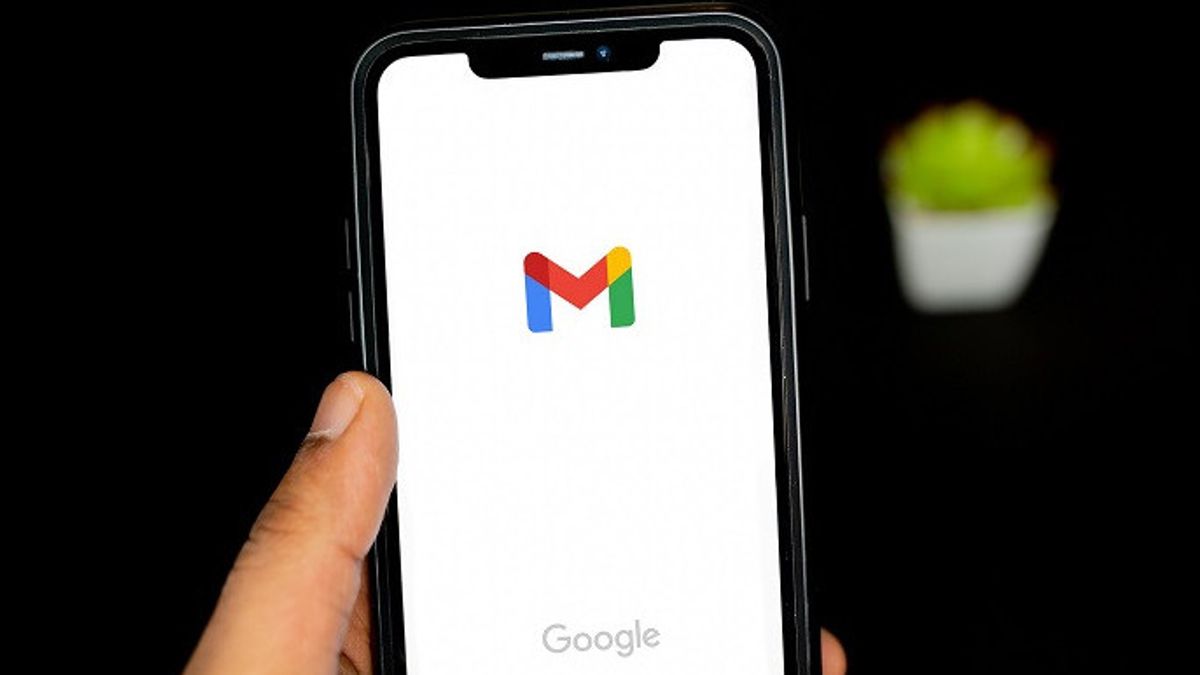JAKARTA - When you have a new friend or connection in Gmail, you definitely want to save more information details, but you don't know how.
Keeping contacts in Gmail is as easy as when you save them on your phone. This is managed directly through the Google Contacts app, and the following VOI will show you what to do to store contacts in Google's popular email app.
It should be noted that the step to add contacts in Gmail this time must be through your computer, and that method can be used for the Windows, MacOS, or Chrome OS operating system.
1. Open your Gmail with your selected web browser. See at the top right where you'll see the dot box menu, this is a menu for accessing your Google app. Select that.
2. On Google Apps, look for the Contact app. Select, and a new window will open with all your current Google contacts.
3. You can view and search for your contacts here, but if you want to add a new one right away, look to the top left corner, and you can select the Create contact button.
4. When opened, you will be presented with two important options. The first is to add one contact by Create a contact, and the second is to add a number of contacts quickly by creating several contacts.
Make Some Contacts can be useful if you only copy and paste the list of addresses from the email to the Contact app. But if you want more details, you should select Create a contact.
5. Choosing to Create Contacts will open a new field where you can fill in all types of information about one new contact.
At least, you need their first and last names as well as email addresses. However, you can also add photos, phone numbers, companies and positions, additional notes on contacts, and so on.
If you fill in a contact for professional reasons, it's a good idea to fill in as complete as possible. When done, select Save to add an entry to your Contact.
Import Contact List to Gmail
If you switch to Gmail from another email app (or add a platform to your list of names) and want to import your current contact list to Gmail, this is what should be done.
1. Open your current contact list, and search for Export options. All platforms designed to save contacts must have a way to export.
This will download your contact file that you can transfer or use, which must be in CSV or vCard format. Export to the computer you are using so you will have easy access to this file.
2. Open Gmail, and navigate to the Google app collection icon at the top right. Select Contact. See the left side menu in Contact and select the option to Import.
3. Now select Select file, and see in your latest download to find CSV or vCard exports. It should be one of these formats to work properly. Select, then click Import to complete full imports. This is quoted from Digital Trends, Monday, October 10.
The English, Chinese, Japanese, Arabic, and French versions are automatically generated by the AI. So there may still be inaccuracies in translating, please always see Indonesian as our main language. (system supported by DigitalSiber.id)