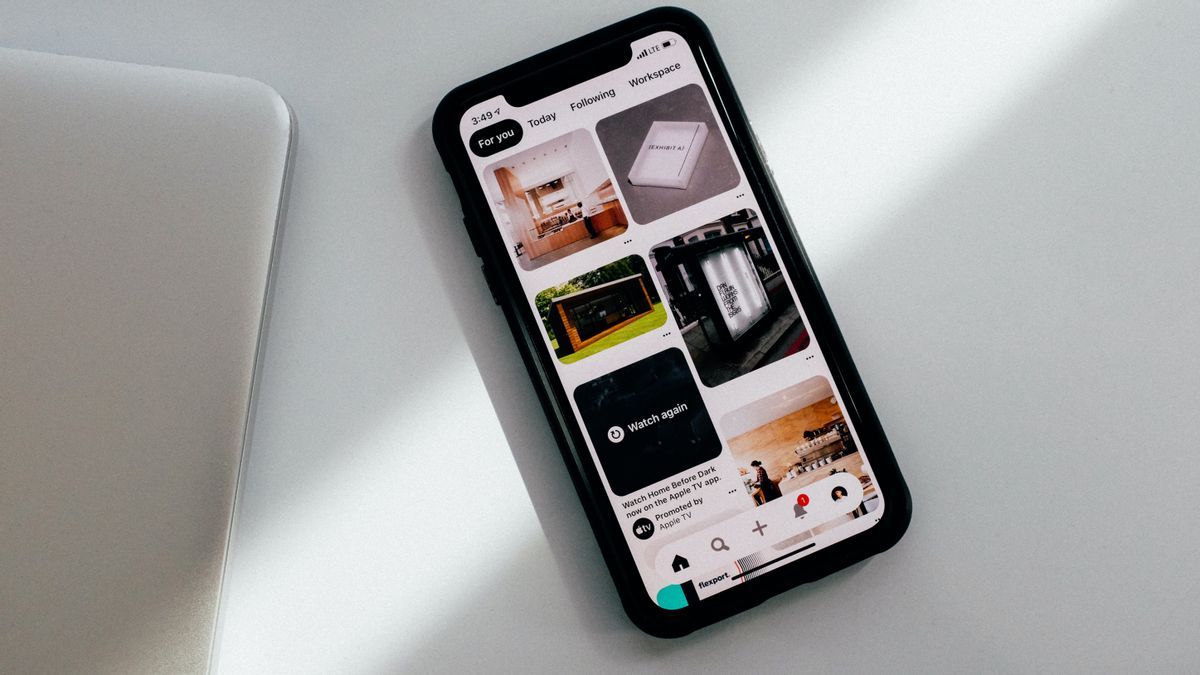JAKARTA - Pinterest is designed as a gathering place for creative users and social media in general. Unfortunately, not everyone understands how to upload their works to Pinterest.
Basically, Pinterest is a platform for uploading photos or images that users can categorize themselves.
Usually this white and red dialogue platform is often used by design inspiration seekers, as well as content. However, they can also upload their own photos and images.
In Pinterest, there are two types of posts, namely Pin or Idea Pins. Pin is generally uploading images that can include links to external websites, while Idea Pins is in the form of slide shows from several pictures or video clips.
Here's how to make both types of Pinterest posts via mobile applications, as quoted from Digital Trends, Monday, September 19.
How to Create Pins in Cellular Apps
1. Open the Pinterest app on your mobile device, select your Profile icon and select the Plus sign icon. Later, from the menu that appears, select Pin.
2. On the next screen, select the photo you want to add to your Pin. You can also select the Camera icon to take photos or record videos for your Pin directly, or you can select the Globe icon to add Pin via the website URL. Once you select your image, select Next.
3. On the Create Pin screen, you need to fill in the title, description, destination website, and alternative text fields. Once you fill everything in, select Next. In the pop-up menu Save to the board that appears, select the Pinterest board where you want to save the new Pin.
How to Create a Pin Idea from Cellular Apps
1. Open the Pinterest app on your mobile device and select the Plus sign icon. From the menu that appears, select Idea Pin.
2. On the next screen, you can create content for your Idea Pin in one of three ways, namely recording videos using the app, taking photos using the app, or uploading photos or videos from your device.
3. Once you have finished uploading or recording content, select Next. From here, you can reset the page (separate picture or video) from your Idea Pin, delete the page, double the page, or add a page.
4. If you select an individual page, you can edit it, and you'll see a screen that has editing tools such as Change, Text, Sticker, and Color. Select Done. Maybe you need to select the Back button on your device or the icon of the number of pages at the top of the screen to return to all pages in your Idea Pin. Once finished customizing and editing the page, select Next.
5. On the final touch screen, you must fill in details about your Pin Idea, and customize your Idea Pin settings. You can add a title, select a detailed template if there are materials, supplies, or other notes to mention, select your Pinterest board and select the Idea Pin topic tag. On the advanced settings, you can customize the engagement settings (permitting comment or new pick-up) or enable shopping recommendations. Once done, select Publication.
The English, Chinese, Japanese, Arabic, and French versions are automatically generated by the AI. So there may still be inaccuracies in translating, please always see Indonesian as our main language. (system supported by DigitalSiber.id)