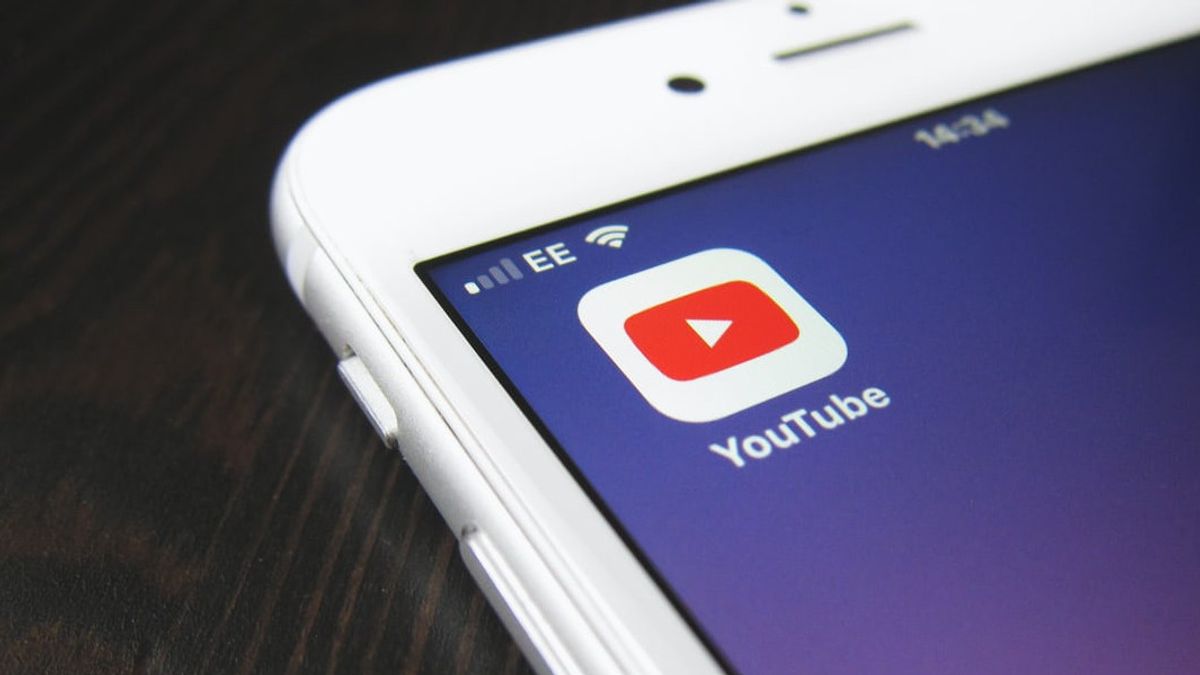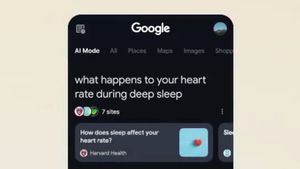JAKARTA - Not many YouTube users know how to change photos on their account. In fact, it is one of the easiest ways for other people to identify the authenticity of your account.
Unfortunately, changing your profile photo on your YouTube channel can be a convoluted process, and it's not as easy as changing your profile views on Instagram or Facebook.
Now here's an easy way to change your YouTube profile photo via the desktop website or mobile application compiled from Business Insider, Tuesday, October 27.
Change YouTube Profile Photo on Website1. Go to youtube.com and log into your account.
2. Click your account which is in the upper right corner bar, then select the option Settings.
3. Then click your profile photo which is located in the middle of the Your Channel screen. Later, you will be taken to the Your Channel page.
4. If it is already open, click on your profile photo, and the Channel Customization page will open, then click change on your profile photo.
5. Next, you can select a profile photo via the device used (computer or laptop).
6. Please note, you cannot use images that are too large. YouTube recommends a size under 4MB. After you select a photo, then adjust it as you like.
7. Finally, click publish in the top right corner. Note, it may take some time when you change your profile photo to display it.
Change YouTube Profile Photo on Mobile App1. Open the YouTube app or YouTube Studio and tap your profile photo in the upper right corner of the screen.
2. Select Manage your Google Account. Later, it will open your Google account settings.
3. Tap your current profile photo, which is at the very top of the screen, select Change. Click Set Profile Photo.
4. Select your new profile photo, from live camera phone, Google photo collection, or photo collection on mobile.
5. You can adjust the photo as you like, then save. Then, you will see a new profile photo display on your YouTube page.
Quoting Slashgear, YouTube also rolled out feature updates and system improvements, such as an expanded set of gesture-based navigation options and video pages.
This video page or chapter will make it easier for users to search for uploaded videos. Content creators can also apply a timestamp to their videos which allows users to quickly jump to a specific part of the video or rewind to re-watch an important part.
This feature is automatically activated as a timestamp and title row, based on the chapter information the creator added to the video description, starting at 0:00.
Lastly, the navigation has also been updated to include an expanded set of gesture controls. Currently, you can double-tap on the left or right side of the video to fast forward or rewind 10 seconds in the video. Now, you can swipe up to enter full screen mode and also swipe down to exit full screen.
The English, Chinese, Japanese, Arabic, and French versions are automatically generated by the AI. So there may still be inaccuracies in translating, please always see Indonesian as our main language. (system supported by DigitalSiber.id)