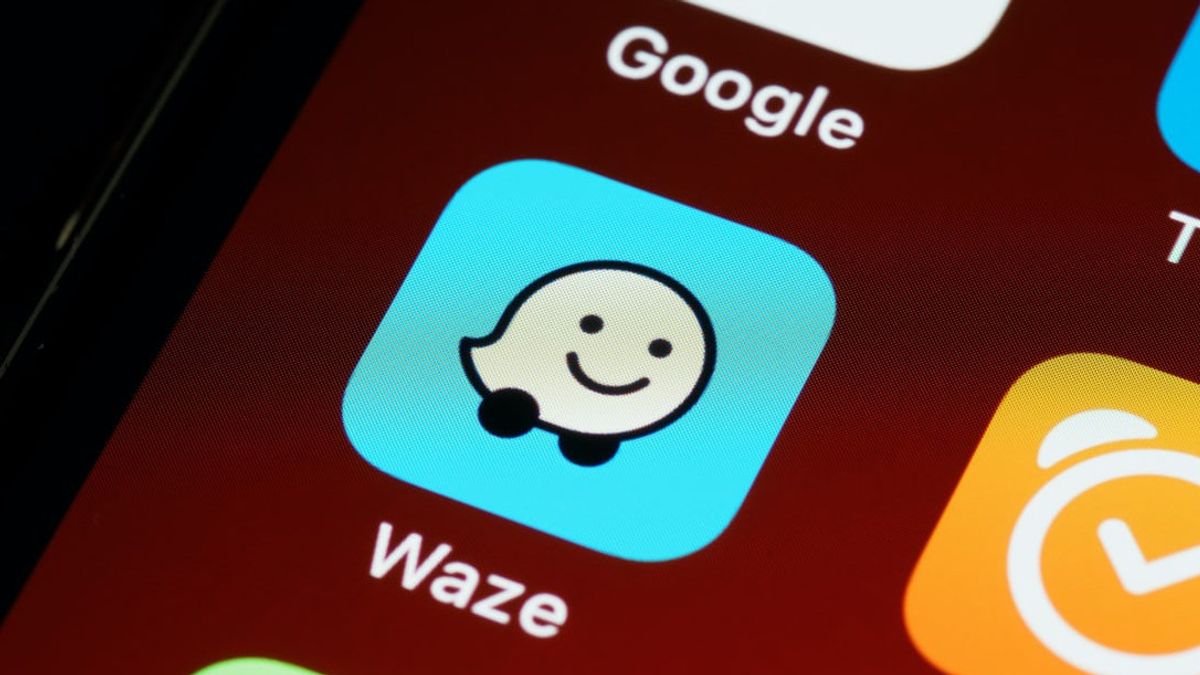JAKARTA - To know which way to go to get to a location, we no longer need a physical map. With the development of technology, we can now find a way with only one tool.
In addition to Google Maps, you can also use Waze as directions for your trip. Waze is also a free navigation application available for smartphones, or PCs or tablets.
Not much different from Google Maps, you just need to enter your destination, and then start looking for the best route and Waze will direct you in real-time.
Plus, to make your work easier, you can set your home and work locations on Waze, so you don't have to enter the address every time you exit the app.
How to set home and work locations in Waze
You can set your home and work location on Waze in a few easy steps. Here's how:
Open the Waze app on your phone. Then tap My Waze at the bottom of the screen. Select Home or Work. Select your Home or Work address from your Navigation history. Or you can enter the address in Search manually. Tap Set up home and start or Set up work and open at the bottom of the screen, and Waze will start your journey to the address you saved. Tap Stop if you're not traveling there, and it will exit the map.Once you've set your home or work address in Waze, you can just tap on it on your home screen when you open the app. Or you can access it under "My Waze".
How to Manage Your Home and Work Addresses on Waze
If you need to correct or change your address, Waze provides a tool for that. You can edit it at any time by going to My Waze > Select the three-dot menu to the right of your address > Select the Home or Work Tab. Then, Tap Edit home or work and adjust the information as needed.
The English, Chinese, Japanese, Arabic, and French versions are automatically generated by the AI. So there may still be inaccuracies in translating, please always see Indonesian as our main language. (system supported by DigitalSiber.id)