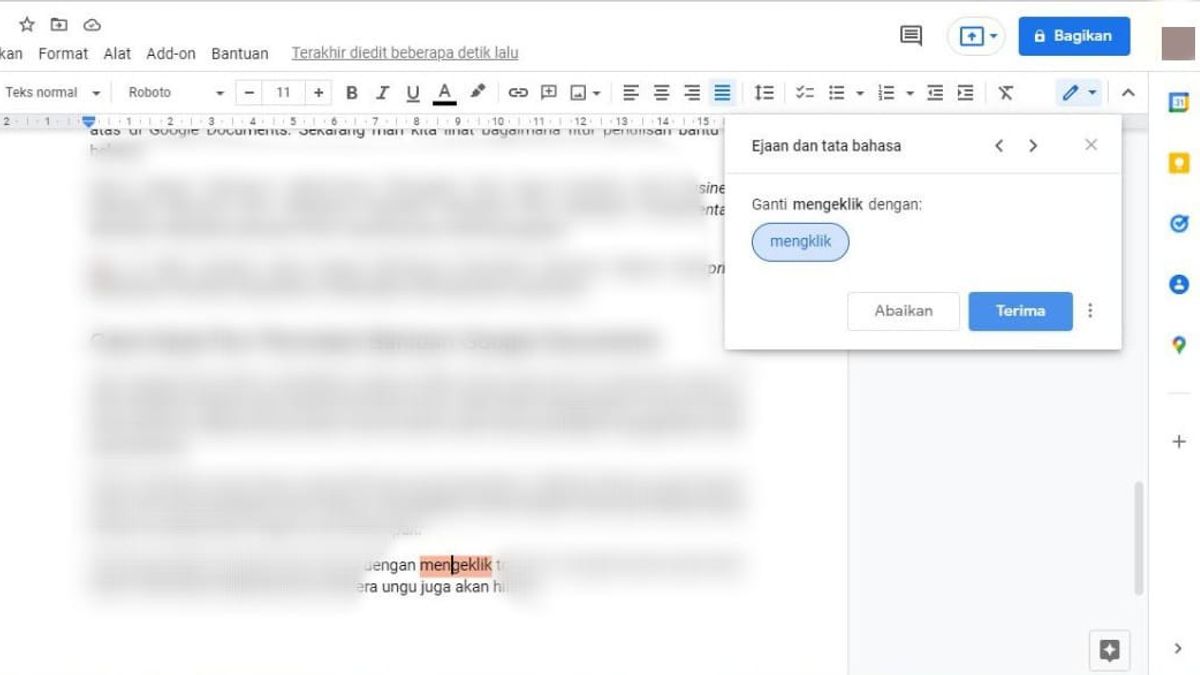JAKARTA - Now, you can check your writing style with the built-in Google Docs feature. After previously you have to use another application to check for errors in your writing.
Fortunately, Google Docs adds a new set of writing aids features that can really help you improve your writing. In this discussion, VOI will discuss one by one about the latest features of Google Docs that you can use.
What is the Help Writing Tool in Google Docs?The assistive writing feature in Google Docs is a series of tone and style suggestions designed to help you improve your writing with an emphasis on word choice, active voice, conciseness, and inclusive language.
In March, a new Google Docs assistive writing feature was announced via the Google Workspace Update blog post. They are rolling out in phased releases from March to April 2022.
However, according to Google Workplace Updates, the word choice, Voice on, Concise, and Inclusive writing aid language features are only available for, Business Standard, Business Plus, Enterprise Standard, Enterprise Plus, and Education Plus accounts.
They are not available for Google Workspace Essentials, Business Starter, Enterprise Essentials, Education Fundamentals, Teaching and Learning Upgrade, Education Standard, Frontline, Nonprofits, G Suite Basic and Business customers.
This feature will be on by default for admins and end users for eligible accounts or customers. Here's a brief explanation of how each assistive writing feature in Google Docs works.
Word ChoiceThe word choice assistive writing feature detects poor word choice and suggests a "better" alternative contextually.
Voice OnThis feature can help you detect passive voices in phrases or sentences and replace them with active voices.
conciseIf there are non-succinct phrases or sentences, this tool helps you by detecting and suggesting more concise alternatives.
Inclusive LanguageThis Google Docs assistive writing feature encourages you to use less exclusive and more inclusive language in your writing.
Word WarningWord warnings are issued for words that trigger any of the above assistive writing features in Google Docs. Now let's see how this assistive writing feature works.
Similar to the previous provisions, word warnings are only available for Business Standard, Business Plus, Enterprise Standard, Enterprise Plus, Education Fundamentals, Education Standard, Education Plus, Teaching, and Learning Upgrade.
This feature is not available for Google Workspace Essentials, Business Starter, Enterprise Essentials, Frontline, Nonprofits, G Suite Basic, and Business customers.
How the Google Docs Help Writing Tool WorksIf Google Docs detects a poor word choice in your document, it will be marked with a purple underline. When you hover your mouse over a tagged word, a prompt appears with word suggestions that can replace the tagged word.
To receive word suggestions, simply click on the suggested word. Once accepted, the purple underline and word of warning will disappear, leaving you with a well-constructed, concise, and impactful phrase or sentence.
You can also reject a suggestion by simply clicking the x button in the top right corner of the suggestion box. If you do so, the purple flag will also disappear.
The English, Chinese, Japanese, Arabic, and French versions are automatically generated by the AI. So there may still be inaccuracies in translating, please always see Indonesian as our main language. (system supported by DigitalSiber.id)