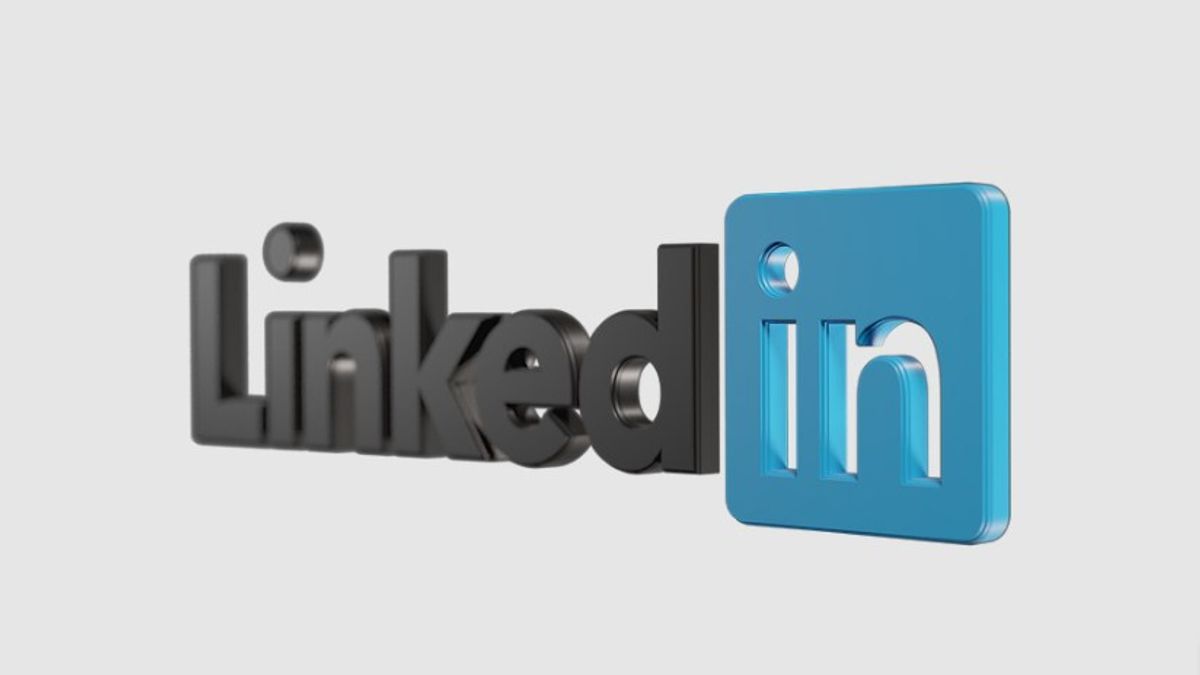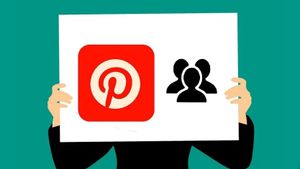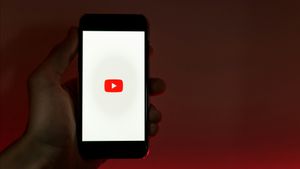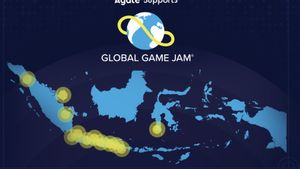YOGYAKARTA - Linkedin is one of the social networking sites that is widely used by people in various parts of the world. Not only for making friends, but the site designed for business networks is also often used to find work on the internet.
Therefore, many users list interesting things about themselves on their Linkedin profile page, ranging from work experience, educational history, and other things that can connect them with many people.
Apart from creating an interesting personal history, some users also use their Linkedin profile URL to share with their friends on other social media.
However, URL addresses that are too long can truncate details that mention your name. It also makes your LinkedIn profile not read properly by people who see it.
However, you don't need to worry because users can change the Linkedin profile URL, such as trimming it so it isn't too long or changing the text of the existing URL.
As a note, before you change the URL text, users can't change the front which is www.linkedin.com/in/. After the URL you can change the URL that displays your profile in the form of text consisting of a minimum of 3 characters and a maximum of 300 characters.
As for how to change the URL text on LinkedIn, you can do it by following the steps that have been summarized by the VOI team below.
How to Change Linkedin Profile URL
To change the URL on a LinkedIn profile, users can go to the LinkedIn site in a browser on your device, and log in using the account you have.
After that, on the main LinkedIn page, select your photo icon, and the user will be given a menu option, and select "View Profile".
Then on the right side, the "Edit Public Profile & URL" menu will appear, which you can use to change the URL. Select the menu to continue the process of changing the URL.
You can select the pencil icon to edit your LinkedIn URL by clicking "Edit Your Custom URL", then select "Edit".
SEE ALSO:
Thus, users can change the user's LinkedIn URL according to their wishes. Users can delete and replace the existing URL text and replace it with the new one.
Once you've done that, you can select the "Save" button or save to replace the URL on your LinkedIn. If you want to change it again, the user can perform the same steps as above.
That was the way you can do to change the profile URL on LinkedIn so that it is not too long. Users can change it as much as they want.
The English, Chinese, Japanese, Arabic, and French versions are automatically generated by the AI. So there may still be inaccuracies in translating, please always see Indonesian as our main language. (system supported by DigitalSiber.id)