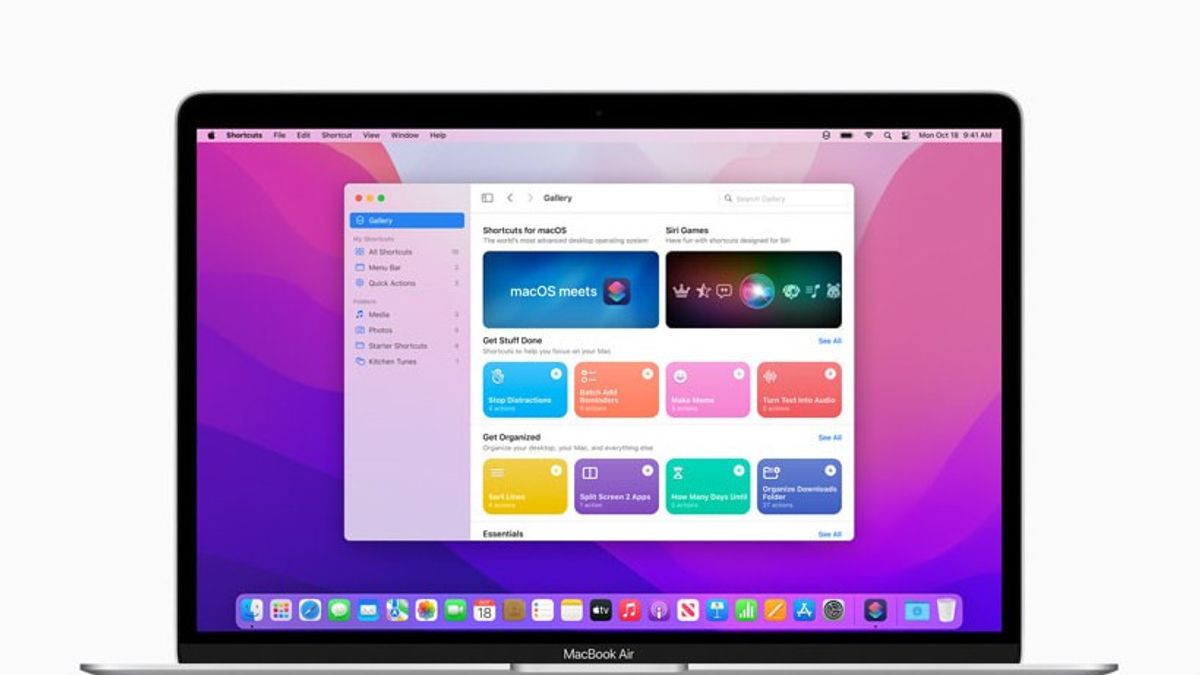YOGYAKARTA - The technology company Apple added a feature update to the Finder app on macOS Monterey. One of the new features incorporated into the Finder that you can try is Convert Image.
With the Convert Image feature, users can change the format and size of the image you have. It's also very useful, especially if you need an image of a certain size but don't have it.
Convert Image also makes macOS Monterey Apple users no longer need to use third-party applications to change the format or size of images on your device, because it can be done with the Convert Image feature.
As for using Convert Image, users can use Quick Actions, which are commonly used to perform several tasks such as creating PDFs from images, rotating images, and so on. Now that it's updated, macOS users can also Convert Image.
However, for those of you who are still confused about how to use the Convert Image feature in macOS Monterey, the VOI team has compiled steps that can be used to help you use the feature in the following way.
How to Convert Image in Finder macOS MontereyTo convert images in the Finder application on macOS Monterey devices, users can open the Finder application and select the image they want to convert.
After that, right-click on the image you want to convert and select the Quick Actions option. A number of menus will appear that you can choose from, the user can select the Convert Image option.
In the next section, users can change the image format as desired such as JPEG, PNG, or others. Users can also resize the image by selecting an image output option, such as small, medium, large or use the actual size.
After the image you have selected has been changed to the format and size as desired, the user can select the Convert menu at the bottom, then the image will change according to what you want.
Later, the original image will remain on your device. Meanwhile, the converted images will be stored in the same folder.
Note that the Convert Image feature in Apple's Finder app is only available on macOS Monterey devices, or later. Users who use older devices cannot use this feature.
Even so, users don't need to worry because there are other Convert Image features that you can use, by using third-party applications or converting them online.
That was the way you can use the Convert Image feature in the Finder application of macOS Monterey. With this feature you can change the image format and size without third-party applications.
The English, Chinese, Japanese, Arabic, and French versions are automatically generated by the AI. So there may still be inaccuracies in translating, please always see Indonesian as our main language. (system supported by DigitalSiber.id)