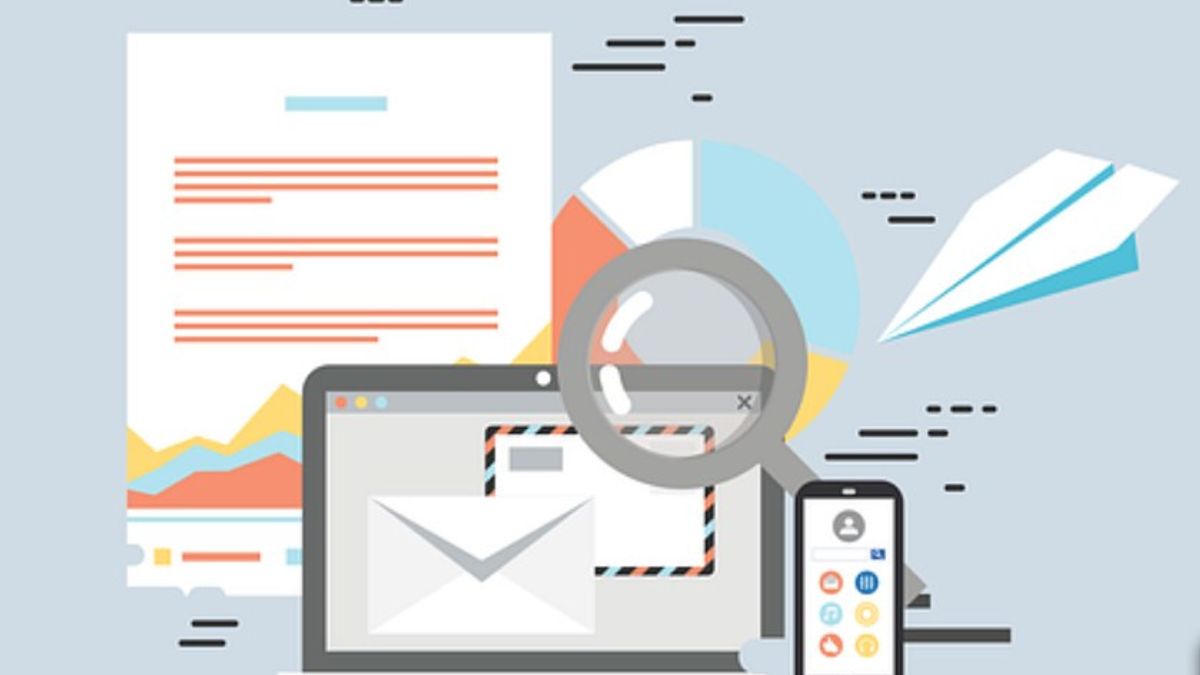YOGYAKARTA - While on vacation, many people don't want to be disturbed by work at the office. However, it's not uncommon for your job to still require users to keep an eye on email or other things to see if there are important messages.
Although sometimes simple, but it is often time-consuming. Even a vacation that you have planned in advance can be disrupted because you still have to check your work.
If information about your work is provided via email, users can use Gmail's auto-reply feature, so your vacation time won't be interrupted.
You can also specify what reply you want to send to every email that comes into your account. For example, telling that you are on vacation and so on.
However, many Gmail users are not aware of this feature. Therefore, below the VOI team has compiled the steps you can take to automatically reply to emails while on vacation.
How to Auto Reply Emails in GmailTo enable the automatic email reply feature in Gmail, users can open the Gmail app on your phone, or open a Gmail page using a browser such as Google Chrome or Mozilla Firefox.
Once logged in to Gmail, click the gear icon, located at the top right, to access the “Settings” menu or your Gmail settings.
After that, select the option “See All Settings” or see all the existing settings in Gmail, then scroll down until you find the General menu.
Next, look for the “Vacation responder” setting option. After that, you will be presented with an auto-reply setting that you can activate before going on vacation. To enable auto-reply.
How to activate it is to click the Activate option, then fill in the time period you want to activate the auto-reply feature in the "First date" and "Last date" columns.
After that, write the subject of the email you want, then type the message you want to convey as a reply in the body of the email if there is a message that comes in while you are on vacation. Users can write messages letting them know you're on vacation or something.
You can set automatic replies to only be sent to people on your email contact list. Carabya, check the box next to the "Send feedback only to people in my Contacts list".
After you have finished setting up the automatic message that you want to send in every email that comes into your account, click “Save Changes” or “Save Changes”.
Thus, every email that comes into your Gmail account within the period you have specified will be replied to automatically.
The English, Chinese, Japanese, Arabic, and French versions are automatically generated by the AI. So there may still be inaccuracies in translating, please always see Indonesian as our main language. (system supported by DigitalSiber.id)