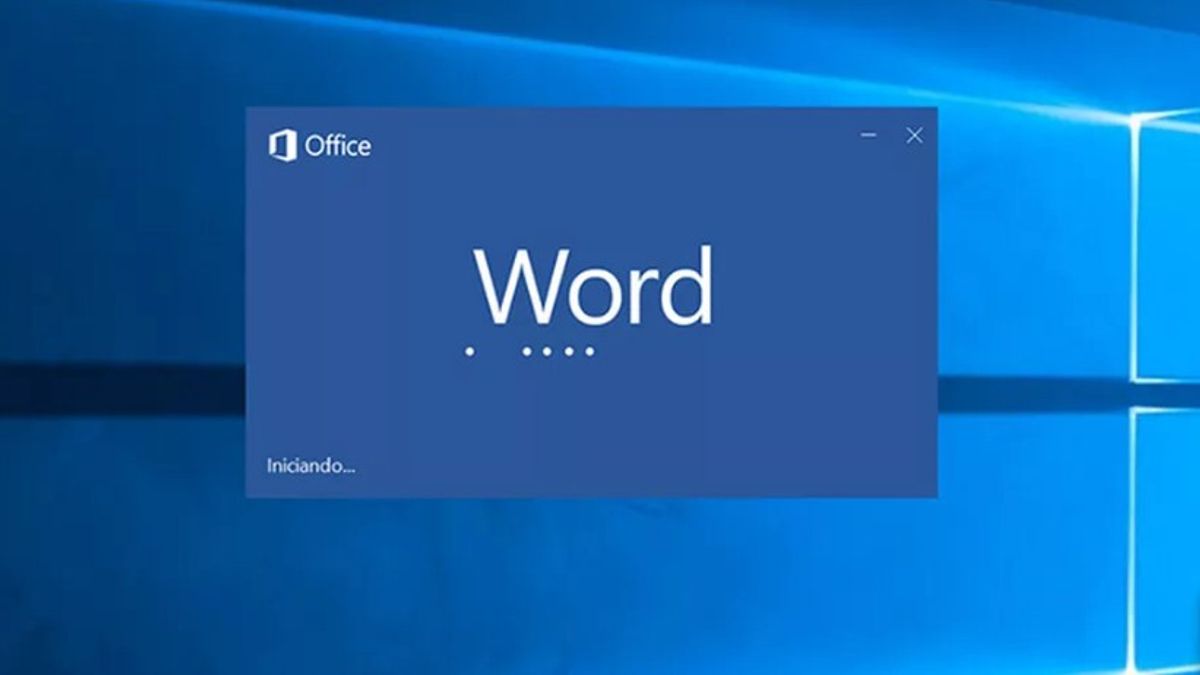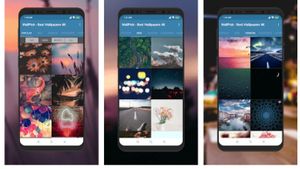YOGYAKARTA - Microsoft Word has various features that can be used by users to simplify their work in compiling documents, one of which is the "Navigation Pane" feature.
Despite being one of the first features that Microsoft Word had, the "Navigation Pane" was rarely used, especially for doing everyday tasks.
In fact, the "Navigation pane" feature can make it easier for users when creating documents with a large number of pages such as papers or research proposals, for students, or daily work reports for employees.
The reason is, during a pandemic like today, many employees who do work from home or Work From Home (WFH) are asked by the company to make reports on the work that has been done.
The easiest way to create a report is to use Microsoft Word. The reason is, users can compile simple documents easily and can enter various tables or other important things in the document.
However, there are times when users experience problems generating reports so they have to double-check to the previous page. At this stage, the "Navigation pane" can help users to fix errors and proceed with reports more effectively.
If you are interested in using the "Navigation Pane" feature in Microsoft Word, users can follow the steps that the VOI team has compiled below.
How to Use Microsoft Word Navigation Pane
To use or display the "Navigation Pane" on the Microsoft Word page that you open, the user can open the Microsoft Word application that is on your device.
Users can also use various kinds of Microsoft Word from the 2007 version to the 2019 version. Then click "View" on the menu bar on the main page of your Microsoft Word.
After that, a new menu and view will appear that you can choose from. Check the box on the "Navigation Pane" menu, then click "Ok" or return to the main view.
SEE ALSO:
Next, a "Navigation Pane" box will appear on the left side of the Microsoft Word document which can help you find the page you want when compiling the document.
By default, the Navigation Pane will display all the pages in the Microsoft Word document that you just created. Users can use the menu to move from one page to another.
This can help users to work on tasks or reports so that they are faster and more practical. Users can also map documents using the Navigation Pane.
That's how to use the Navigation Pane feature in the Microsoft Word menu bar, to make it easier for users to arrange the documents they need.
The English, Chinese, Japanese, Arabic, and French versions are automatically generated by the AI. So there may still be inaccuracies in translating, please always see Indonesian as our main language. (system supported by DigitalSiber.id)